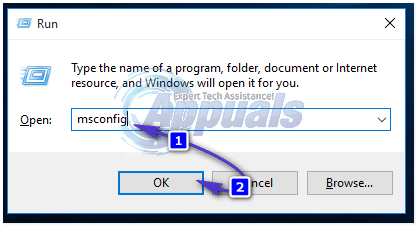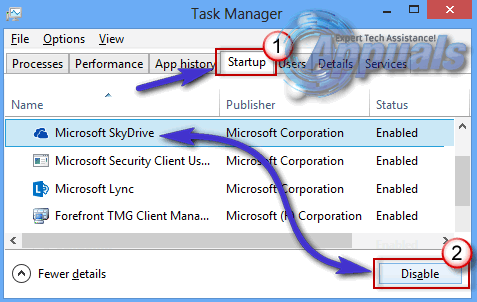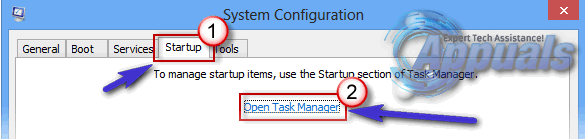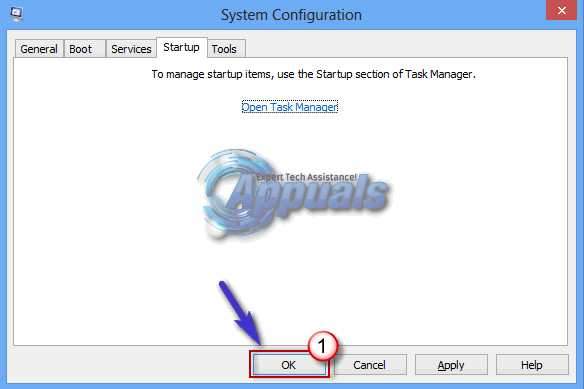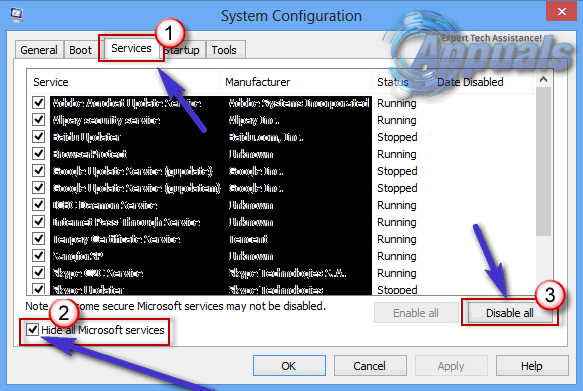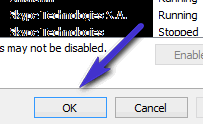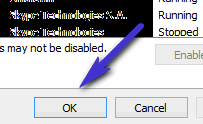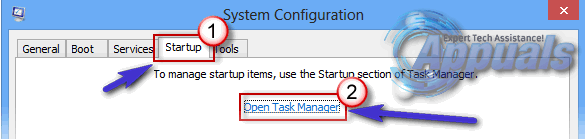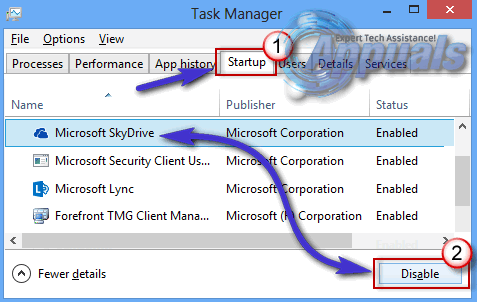Fortunately for you, this issue can be fixed by putting your Windows 10 computer through a clean boot for quite a significant number of times to find the culprit and then disable it, although fixing this issue may require a substantial amount of effort on your part. To fix this problem, you need to first determine whether the cause of this problem is a service or a startup item and then determine what service or startup item is causing the problem so that you can disable it.
To determine if the cause of the problem is a service:
Open the Start Menu, search for msconfig and then open the search result titled msconfig.
Navigate to the Startup tab, click on Open Task Manager. In the Task Manager window, navigate to the Startup tab, individually click on all of the items in the list and then click on Disable. Once done, close the Task Manager
Click on OK in the System Configuration window and restart your computer. If the Sound playback and recording device menu pops up when you log into your account after your computer boots up, the culprit behind the problem is not a startup item but a service that starts running on system startup.
To determine if the cause of the problem is a startup item:
Open the Start Menu, search for msconfig and then open the search result titled msconfig. Navigate to the Services tab, make sure that the Hide all Microsoft services option is enabled and has a checkmark beside it and click on disable all.
Click on OK and restart your computer when prompted to do so.
When your computer boots up, log into your user account to see if the Sound playback and recording device menu pops up. If the menu pops up, the culprit is not a service that runs on startup and is a startup item instead.
If you have determined that the cause of the problem is a service:
Open the Start Menu, search for msconfig and then open the search result titled msconfig. Navigate to the Services tab, make sure that the Hide all Microsoft services option is enabled and has a checkmark beside it and click on disable all.
Enable any one service of your choice, click on OK and then restart your computer.
If the Sound menu does not pop up when you login after your computer boots up, the service you enabled is not the culprit behind the problem. Keep on repeating Steps 2 and 3, each time disabling all the services and then enabling a different one than the one you enabled before. Keep on doing so until you finally restart your computer with the culprit service enabled – the service that, after you restart your computer, causes the Sound menu to pop up upon sign-in.
If you have determined that the cause of the problem is a startup item:
Open the Start Menu, search for msconfig and then open the search result titled msconfig. Navigate to the Startup tab and click on Open Task Manager. In the Task Manager window, navigate to the Startup tab, individually click on all of the items in the list and then click on Disable.
Enable any one item on the list and then close the Task Manager. In the System Configuration window, click on OK and then restart your computer. If the Sound menu does not pop up when you login after your computer boots up, the startup item you enabled is not what is causing the problem. Keep on repeating Steps 2, 3 and 4, each time disabling all the startup items on the list and then enabling a different one than the one you enabled before. Keep on doing so until you finally restart your computer with the culprit startup item enabled – the startup that, after you restart your computer, causes the Sound menu to pop up upon sign-in. Once you have determined which startup item or service is causing the Sound menu to pop up upon login, all you have to is enable all disabled services/startup items except for the culprit, click on Apply, click on OK, and then restart your computer. Since the culprit service or startup item will no longer start when you log in, you will no longer see the Sound menu upon signing in.
Command Prompt Pops Up and Closes on Windows 11? Here’s How to FIX ItSOLVED: Search on Windows 10 constantly pops up by itselfTake-Two Pops A Cap in Definitive Project’s GTA 4 Remaster ModFIX: People Can Hear My YouTube or Game Sounds on Windows 10