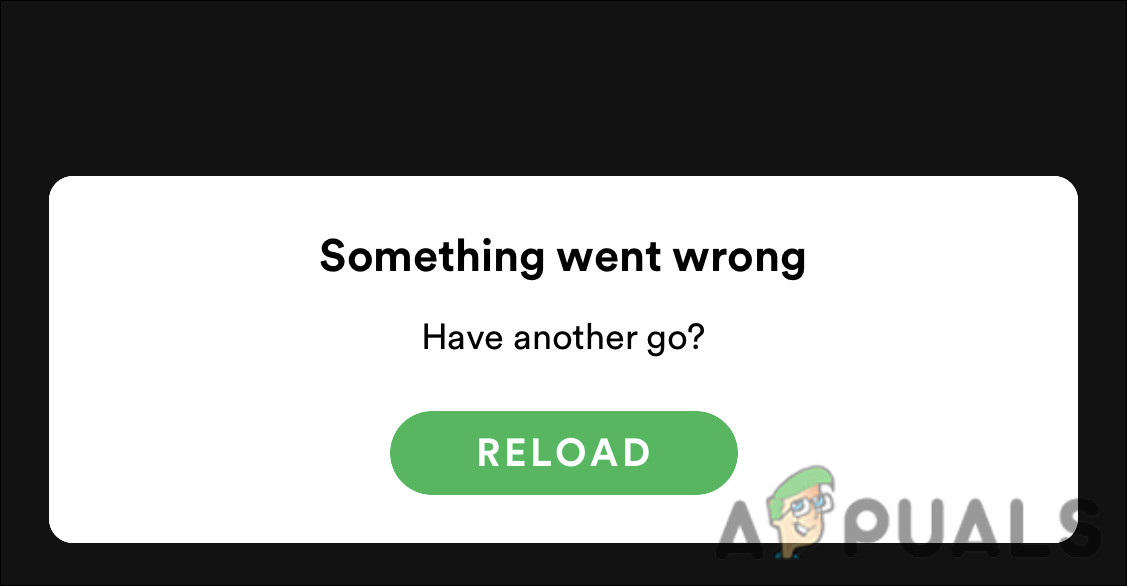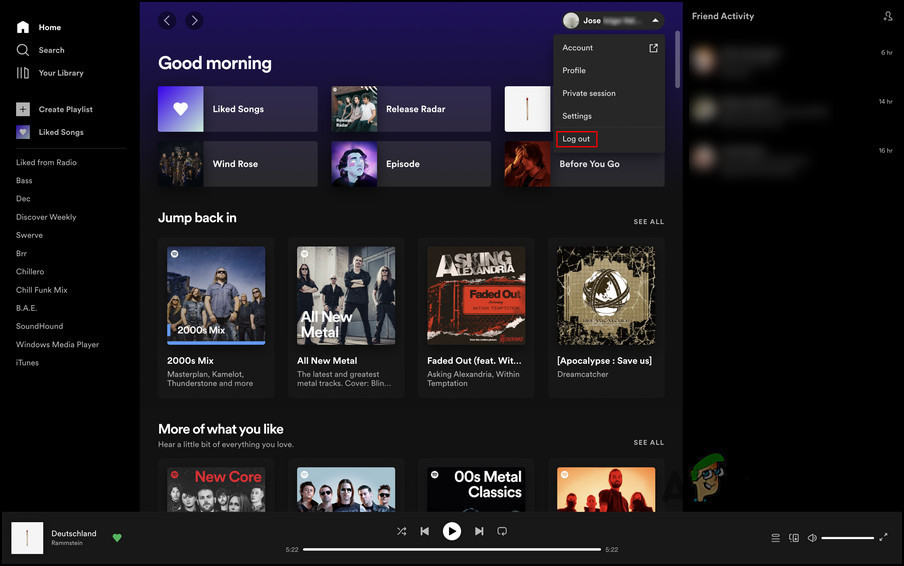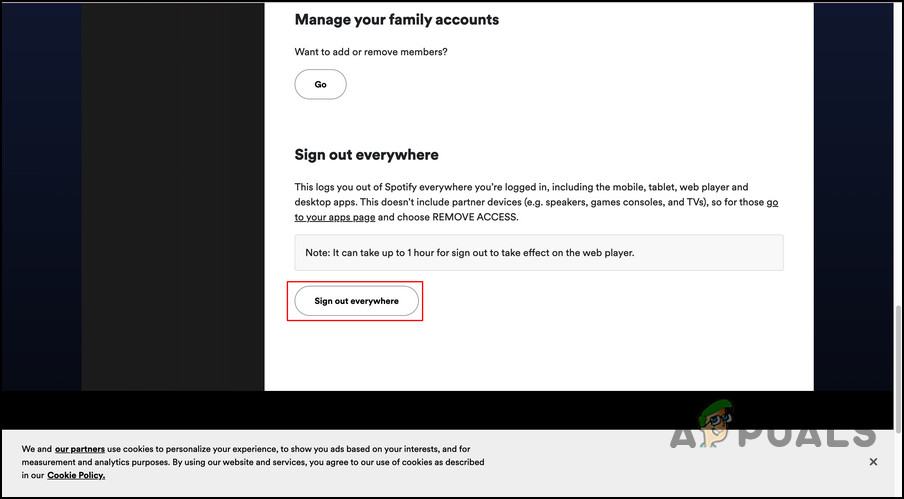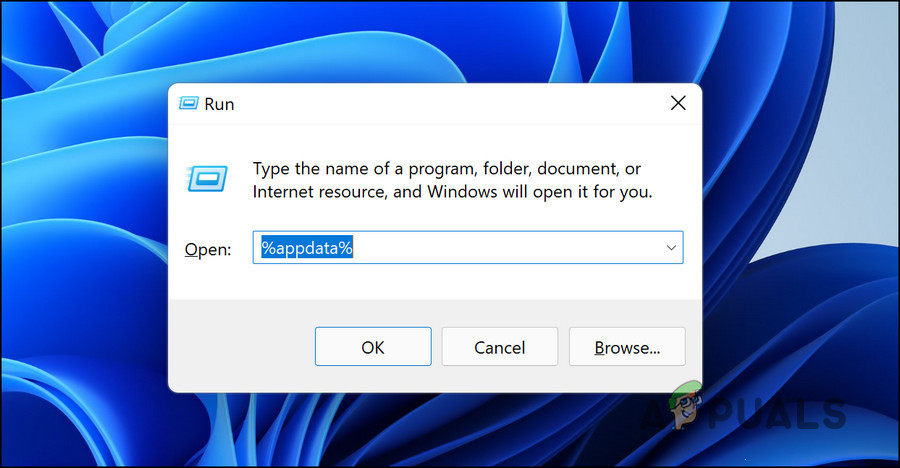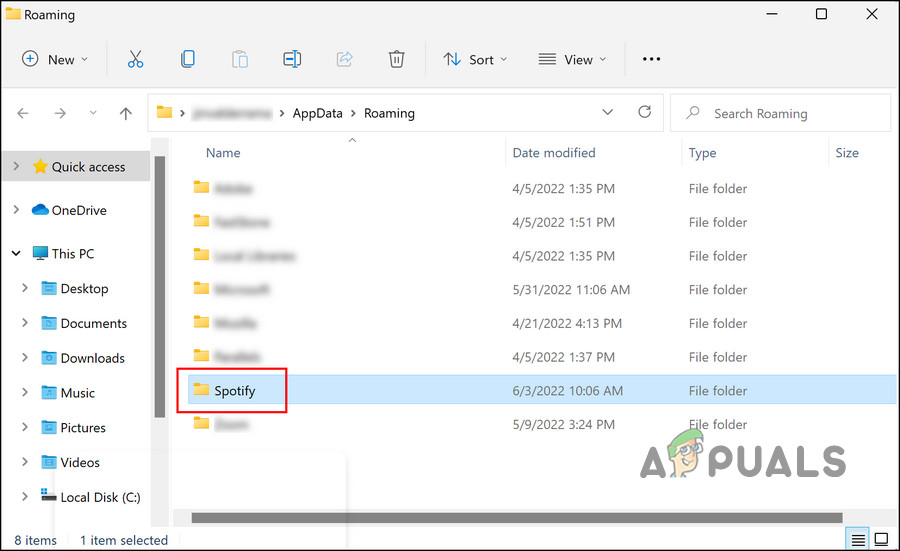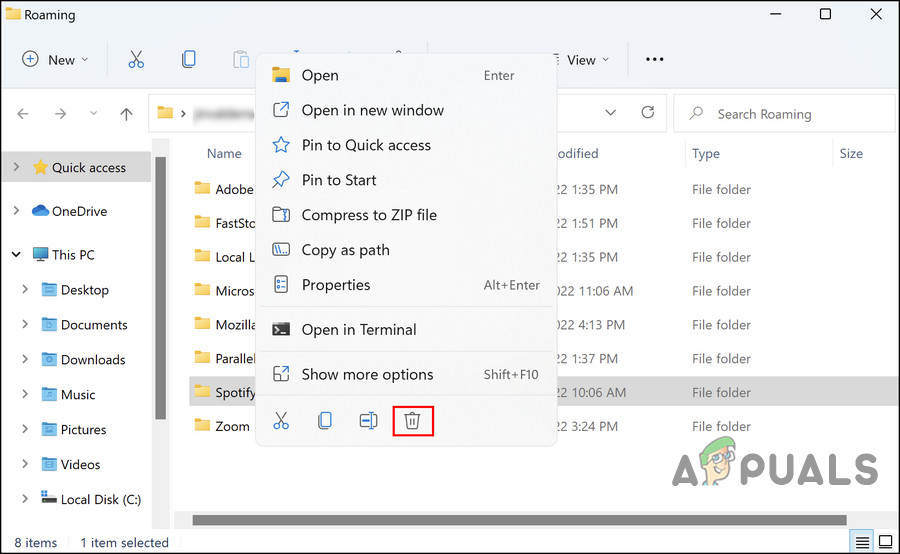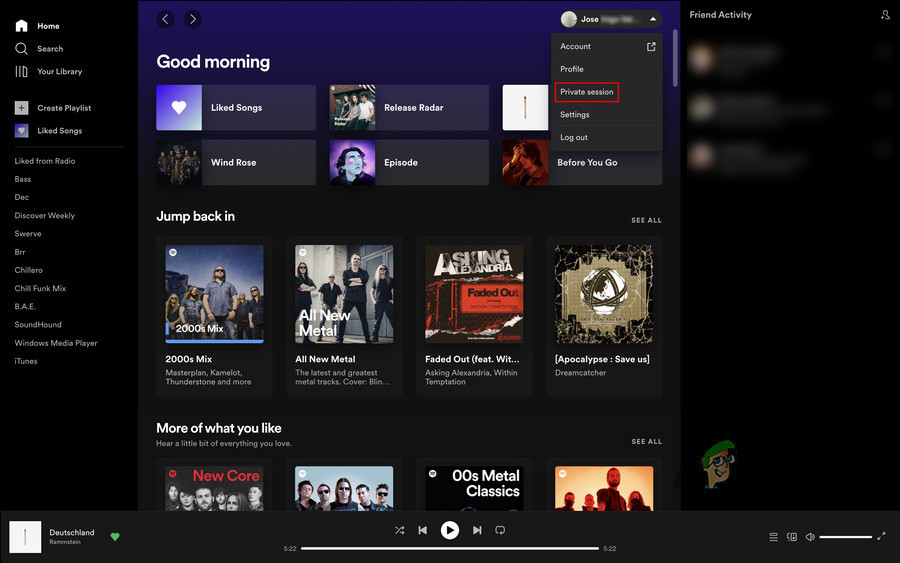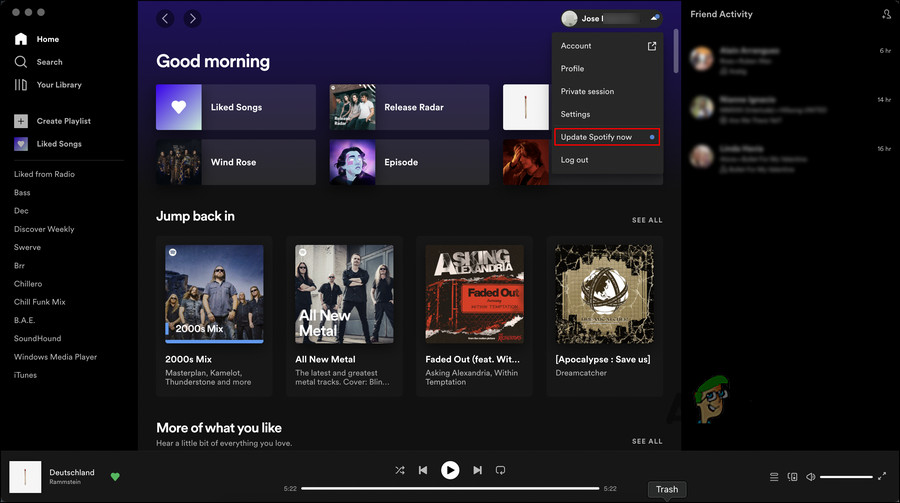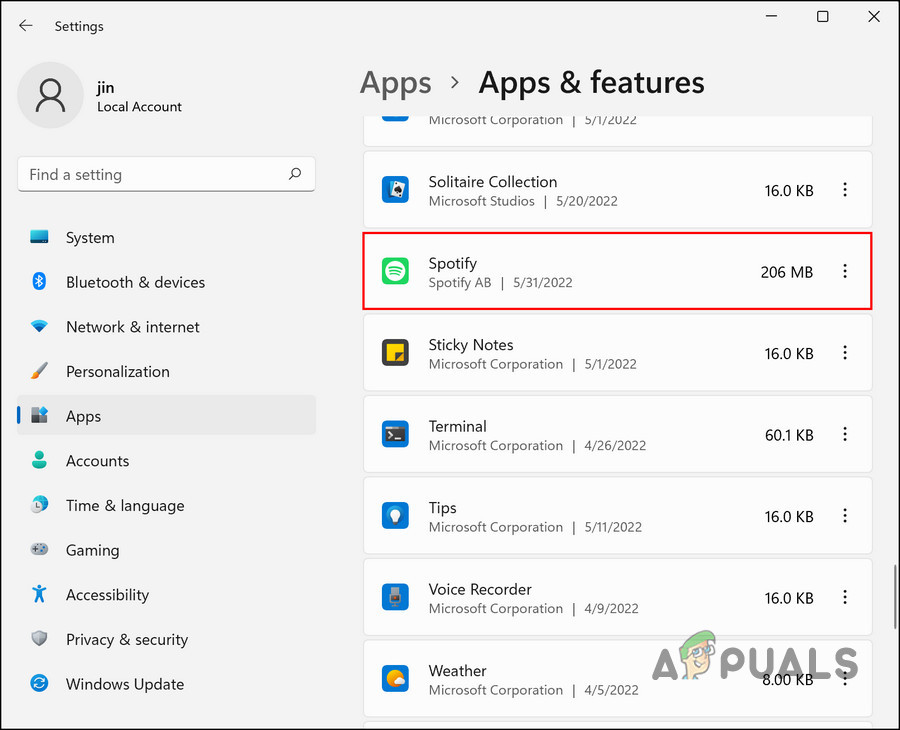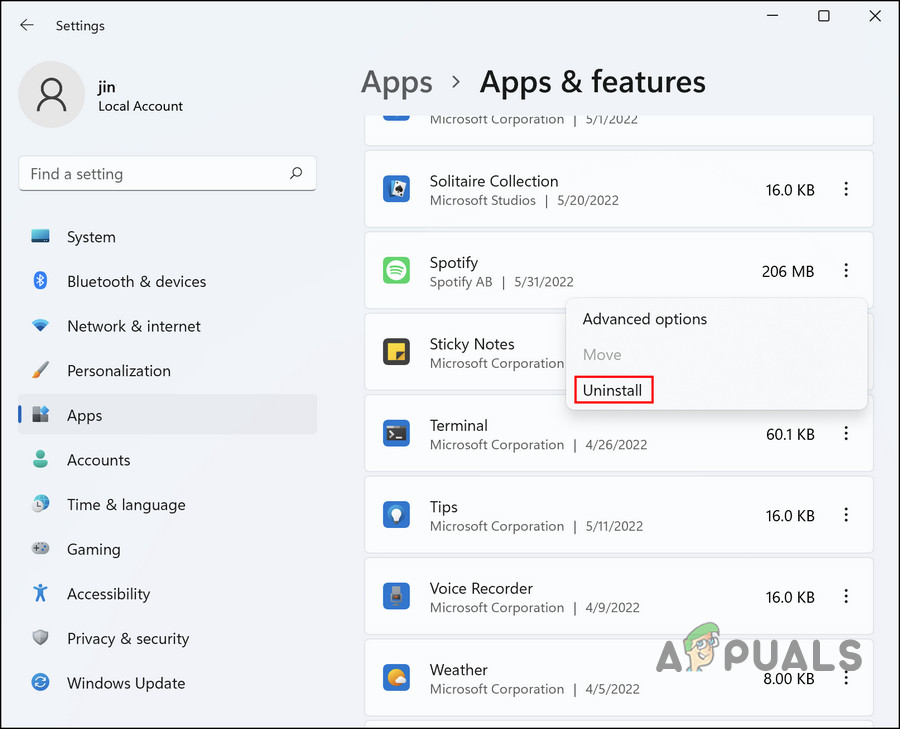This error is typically caused by one of the following reasons:
Corrupt Spotify application – your Spotify app can be infected with a bug or a corruption error, resulting the error.Slow internet connection – your internet connection might not be stable, causing Spotify to crash unexpectedly.VPN connection – Apps like Spotify typically try to protect their servers from VPNs for security reasons. Hence, if you are using a VPN, you are likely to run into the error at hand.
Now that you know about the potential causes of the ‘Something went wrong’ error in Spotify, let’s have a look at the troubleshooting methods that can help you fix the problem.
1. Sign Out of Spotify and Sign Back In
If you encounter the ‘Something went wrong’ error on Spotify, then the first thing that you should do is sign out of the application and sign back in. This may seem too simple to work, but sometimes a temporary glitch can be infecting the application causing the error, and signing out and back in can fix that. Here are the steps for doing so: Alternatively, you can also sign out of all devices on which you were using Spotify and see if that fixes the problem. Here is how: If this basic fix did not do the trick for you, move to the next method below.
2. Clear App Cache
Every program installed on your system collects a set of temporary data called cache and stores it within a folder in the system. This information includes stuff like your preferences, login information, latest browsing history, etc. It is used to retrieve data faster when you use the relevant application in the future. Typically, cache data is harmless and performs its job silently in the system, but it can sometimes get corrupt as well. When it does, you are likely to face issues while using the application, like the one at hand. The fix to this is simple, as clearing the application cache fixes the problems in most cases. Here is how you can clear Spotify to fix the ‘Something went wrong’ error:
3. Check Your VPN
If you are using a VPN, then you might be encountering the issue because the content you are trying to play is not available in the country you are connected with via VPN. If this scenario applies to you, disable your VPN and see if that makes any difference. In case you think there is something wrong with the VPN service, we recommend that you switch to a new and better VPN service.
4. Play In a Private Session
Another fix that worked for users was playing the content in a private session. Apparently, if a minor app glitch is the culprit behind this error, switching to a private session can fix it. Spotify listeners can enter a private session to keep their listening activity private. No one on your Spotify following list will know what you are listening to right now. Private Sessions are indicated by a blue padlock next to your profile picture. Here is how to enter a private session:
5. Update Spotify
You might also be facing the issue if the Spotify application on your device is outdated. Installing the pending updates the help you fix this issue since most updates are packed with bug fixes. Moreover, you also get to enjoy the latest features! To update the Spotify application, follow these steps:
6. Reinstall Spotify
Finally, if none of the methods above have proven to be effective, the only viable solution left is reinstalling Spotify. This will remove all the app data from your device, hopefully fixing the problem in the process. If you do not want to go for a clean install yet, you can also try reporting the problem to the Spotify support team. They will help you find the cause of the error and suggest fixes accordingly.
How to Fix Windows Store Install Error 0x80070015 “Something went wrong"AMD Installer Shows Error 195 (Oops! Something Went Wrong)? Here is how to fix…Fix: Something Went Wrong Error 0x80090016 on Windows 10Fix: Windows 10 Store Error 0x87af000b ‘Something went wrong’