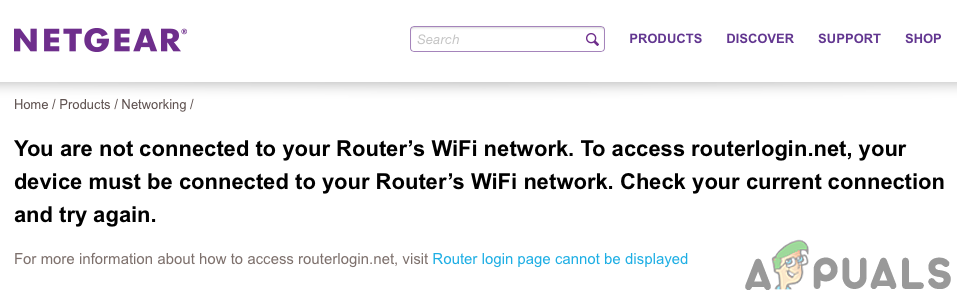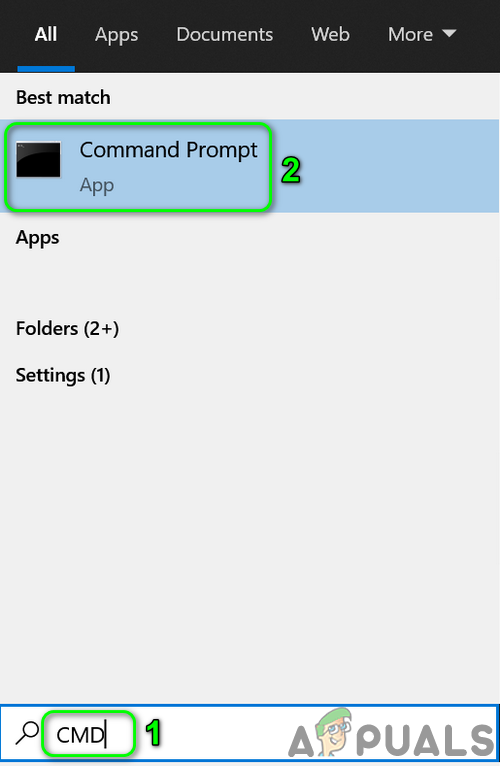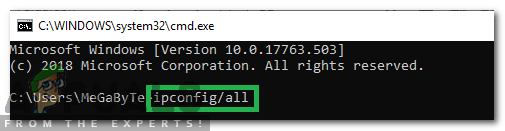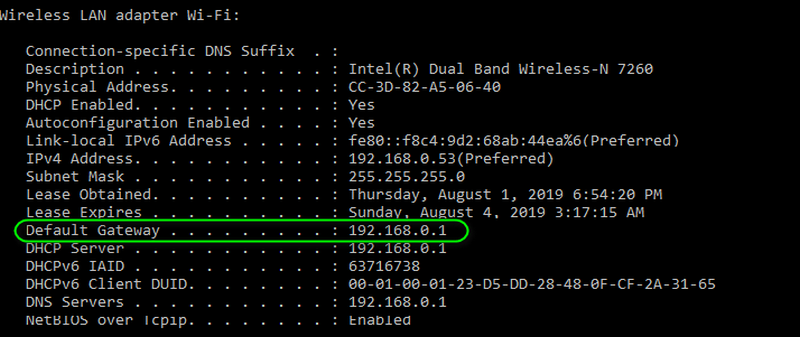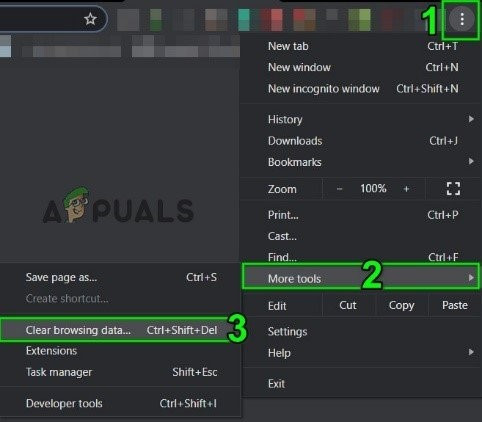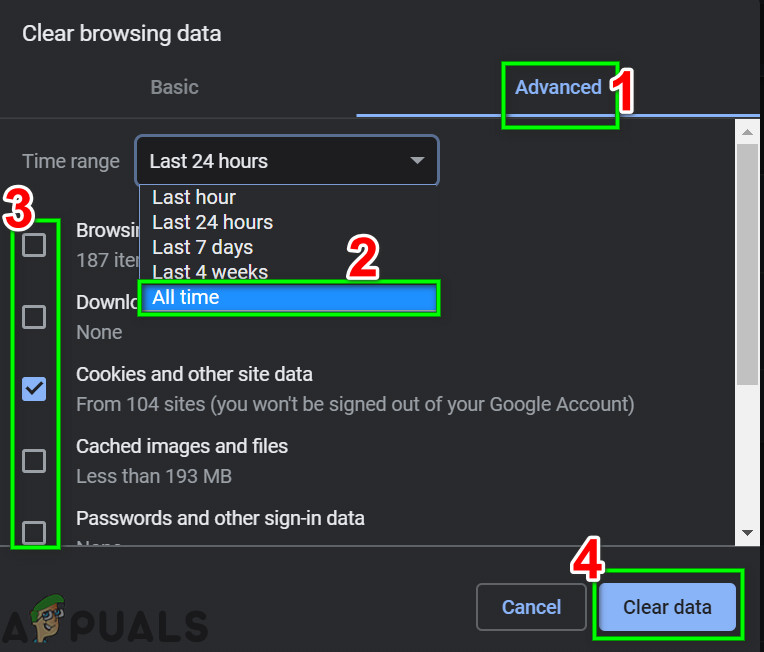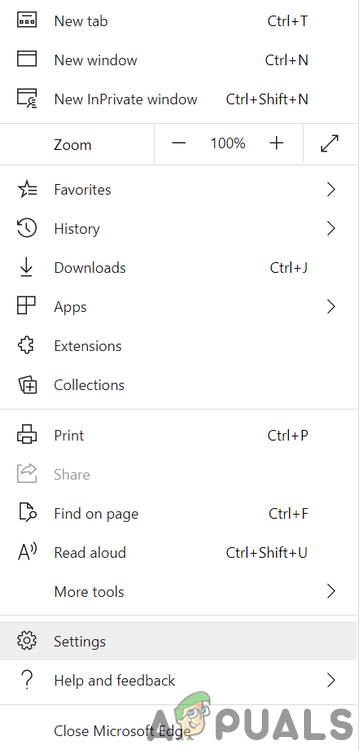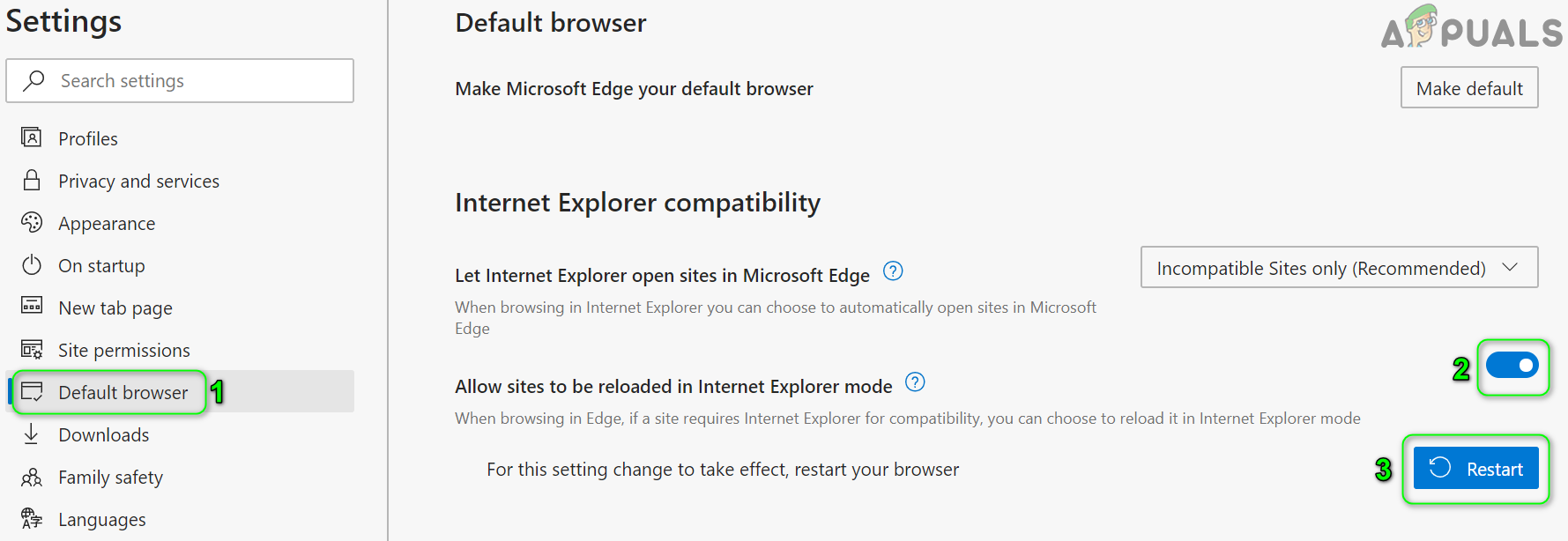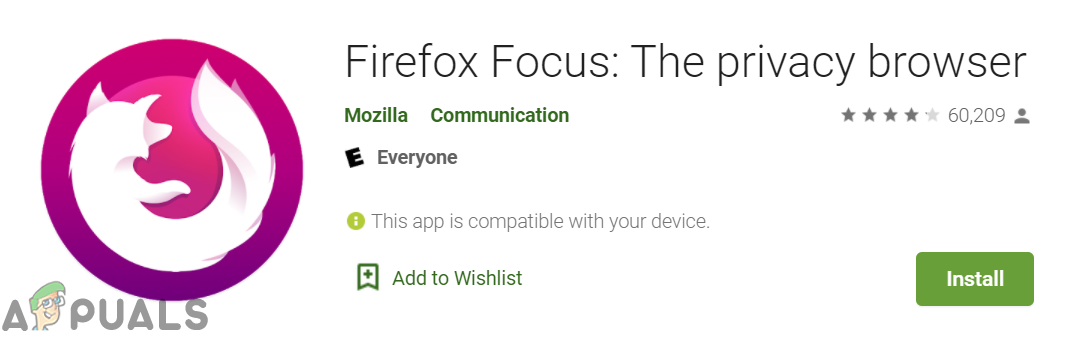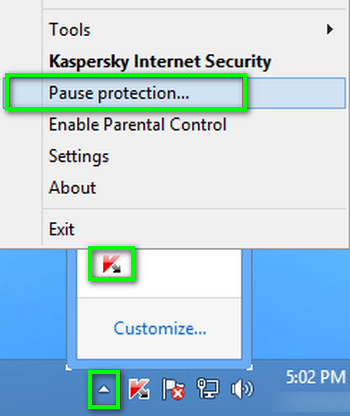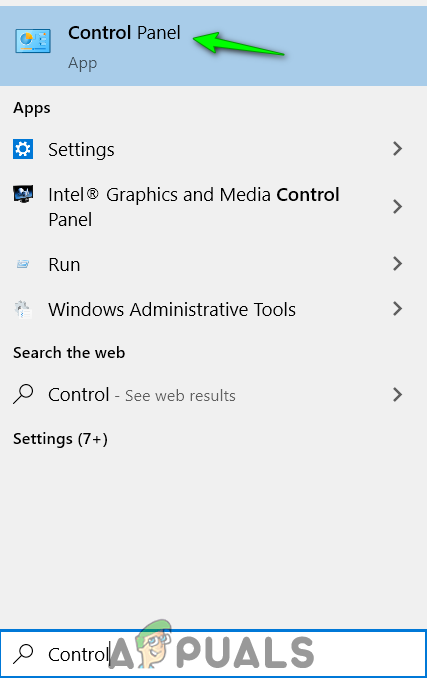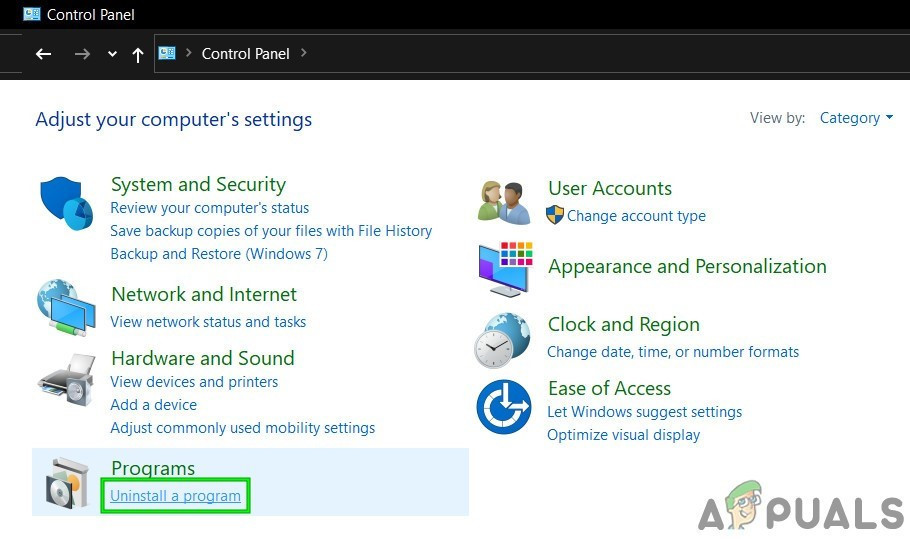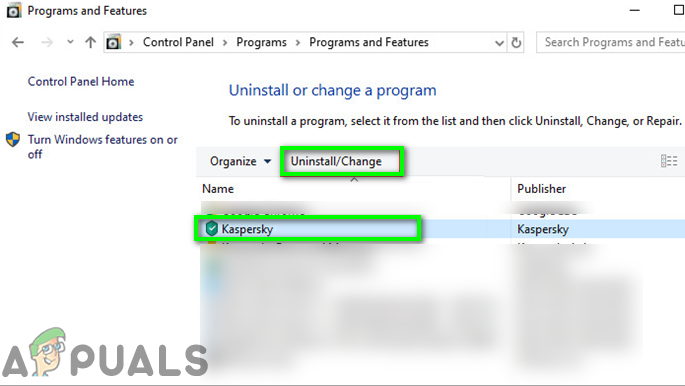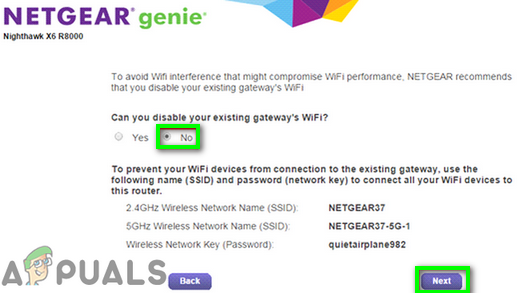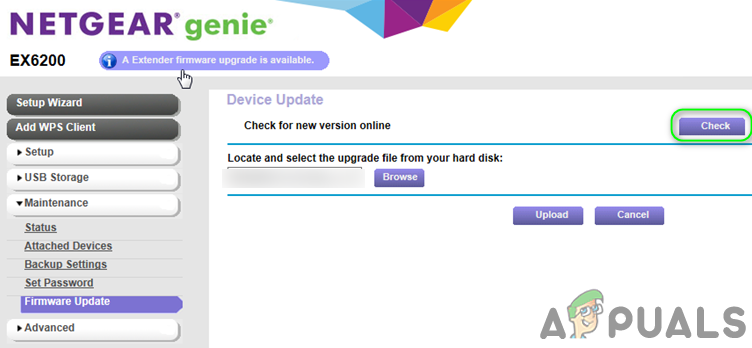The affected user encounters the error when he tries to access the management console of the router through Routerlogin.net. The issue is neither specific to an OS nor a particular model of the Netgear routers. Some users also encountered the issue while setting up the router for the first use. Before moving on with the troubleshooting process to login to the Netgear router, make sure you are using proper user name and password for the router (admin and password are the default values). Additionally, disconnect your system from all other wired, wireless, corporate, or VPN connections (just a single connection either wireless or wired to the Netgear router). Moreover, disable all pop-up blockers and ad-blocking extensions of your browser. If you are using Netgear Genie application, remove and then check if you can access the Routerlogin.net page. Also, try to access Routerlogin.net with a different cable and port of your router.
Solution 1: Restart the Router and System
The router issue could be a result of temporary software/communication glitch. This is a very common scenario and can happen every now and then. The glitch can be cleared by power cycling both the router and your system.
Solution 2: Use a Different Connection Mode
You may encounter the issue at hand if the connection mode (wired or wireless) of your device is not configured properly or the router is not allowing the particular mode to access its settings page. In this scenario, using a different connection mode may solve the problem.
Solution 3: Use the Router’s IP Address to Open Management Console
Netgear uses DNS to route you to Routerlogin.net. You may encounter the error at hand if your system could not access its DNS server and hence the address doesn’t get resolved. In this case, using the IP address of your router to open its management console may solve the problem. For illustration, we will discuss the process for a Windows PC to find the IP address of your router.
Solution 4: Clear the Browser’s Cache
Your browser, like many other applications, uses a cache to speed up things and improve the user experience. You may fail to access the router management page if the cache of your browser is corrupt. In this context, clearing the browser’s cache may solve the problem. You may follow the instructions as per your browser, whereas, for illustration, we will discuss the process for the Chrome browser. If you do not want to clear the browser’s cache, you may opt to use the private/ incognito mode of your browser (if no extension is enabled in the private/incognito mode).
Solution 5: Try Another Browser or Use Internet Explorer Mode of the Edge Browser
The login issue could be a result of a bug in the browser you are using which is not yet fixed by the developers. In this case, using another browser may solve the problem. If you do not want to use another browser, then you can use Internet Explorer Mode of the Edge browser.
Solution 6: Try Another Device of a Different OS
The Routerlogin.net issue could also be an OS-specific issue. In this case, using another device of a different OS may solve the problem.
Solution 7: Uninstall Your Antivirus Application
Your antivirus application plays a vital role in securing your system and data. But these applications are known to create many issues when accessing network resources. You may encounter the error at hand if your antivirus is blocking access to the Routerlogin.net. Kaspersky and Norton are known to create this issue. For illustration, we will discuss the process for Kaspersky, you may follow the instructions as per your antivirus suite.
Solution 8: Reset the Router to Factory Defaults
If nothing has worked for you so far, then the router issue is a result of the corrupt firmware of your router. In this context, resetting the router to its defaults may solve the problem. But keep in mind that after performing a factory reset, any personalized router settings and configurations will be lost; including user name, password, SSID, etc. If you cannot access Routerlogin.net even after the factory reset, then you need to perform 30-30-30 reset (which will clear out the NVRAM of the router and thus solve the problem). If a factory reset has not helped you, then you may have to replace your router.
Fix: Netgear Wireless Adapter won’t WorkHow to Set Up NETGEAR Range Extender WN3000RP?Fix: tplinkwifi.net not WorkingFix: PVP.net Patcher Kernel has stopped working