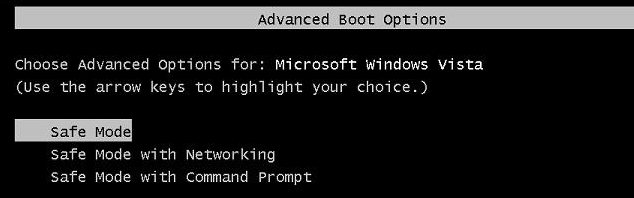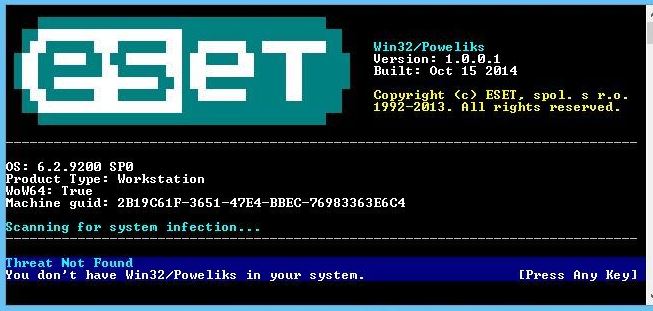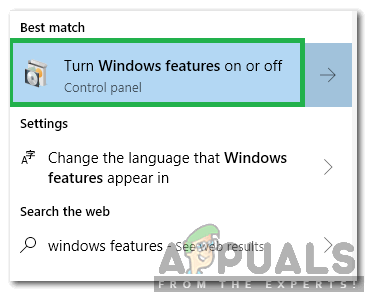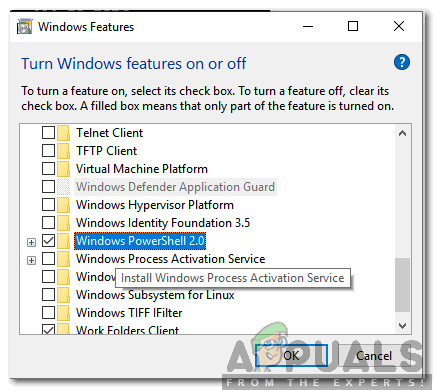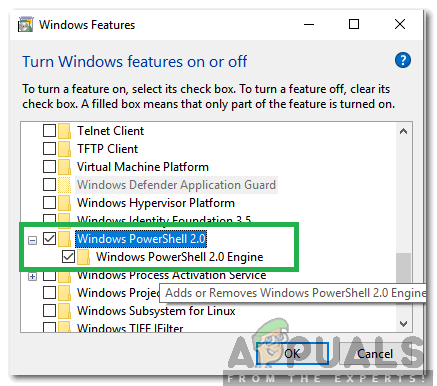Restart the computer and repeatedly tap F8 key to open “Advanced Boot Menu” – The F8 key needs to be pressed before you see the windows logo and at the post screen, repeatedly until “Advanced Boot Menu” appears. If it doesn’t please repeat the process.
Once you see the Advanced Boot Menu; select “Safe Mode with Networking”. The picture is for illustration and show Safe Mode, but you need to select “Safe Mode with Networking”.
Login to your windows, it’ll be compact, and limited in features but that is what we need to do to get rid of the “poweliks” causing powershell errors.
Before proceeding to the next step, follow steps in this guide “Your current security settings do not allow this file to be downloaded” and then return to this page to continue from step 5.
After it has been downloaded, install it. Open it and scan your system with it. Follow steps it lists on screen.
After this is done, restart the computer back into safe mode. See Step 1
Next, click here to get Malwarebytes
Download, Install and Run it.
Do a full scan and clean the issues it has found then reboot back into safe mode. See Step 1
Download ESET Poweliks Remover
Click on the downloaded file ESETPoweliksCleaner.exe and open it, click Run if asked by the system and then click Agree to accept the terms.
If the ESET window tells you that it has found Poweliks press Y key on the keyboard to confirm removal, if not then you’re good.
Method 2: Enabling Powershell
In some cases, Powershell might be disabled in Windows’ configurations. Therefore, in this step, we will be enabling it from settings. In order to do that:
Fix: NVIDIA Code 43 (Windows has stopped this device because it has reported…Fix: Windows has stopped this device because it has reported problems. (code 43)…Fix: Modern Setup Host has stopped workingFix: PVP.net Patcher Kernel has stopped working