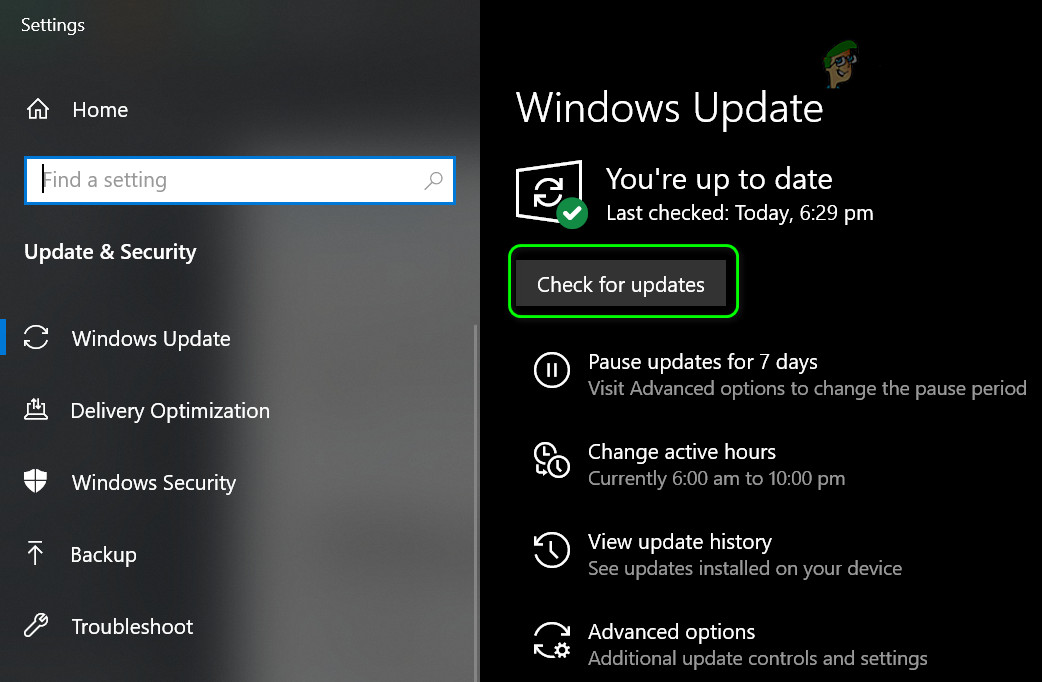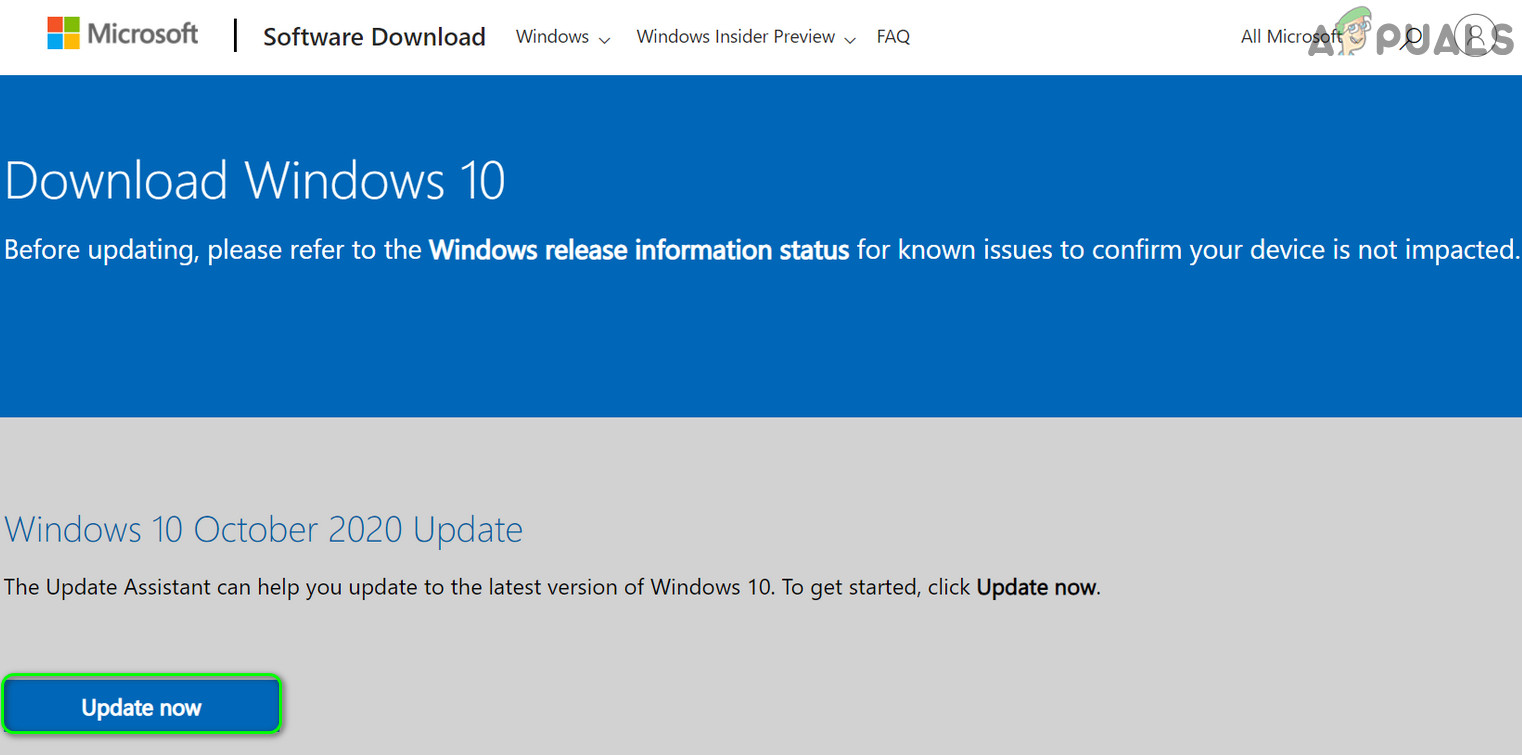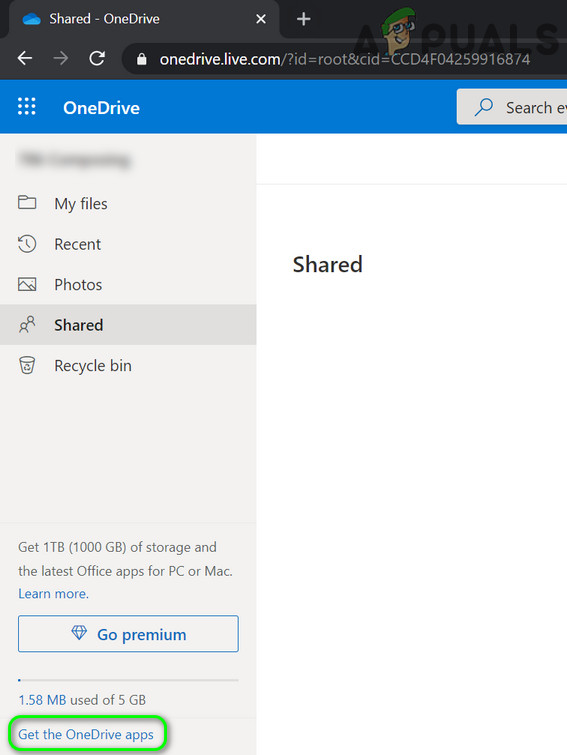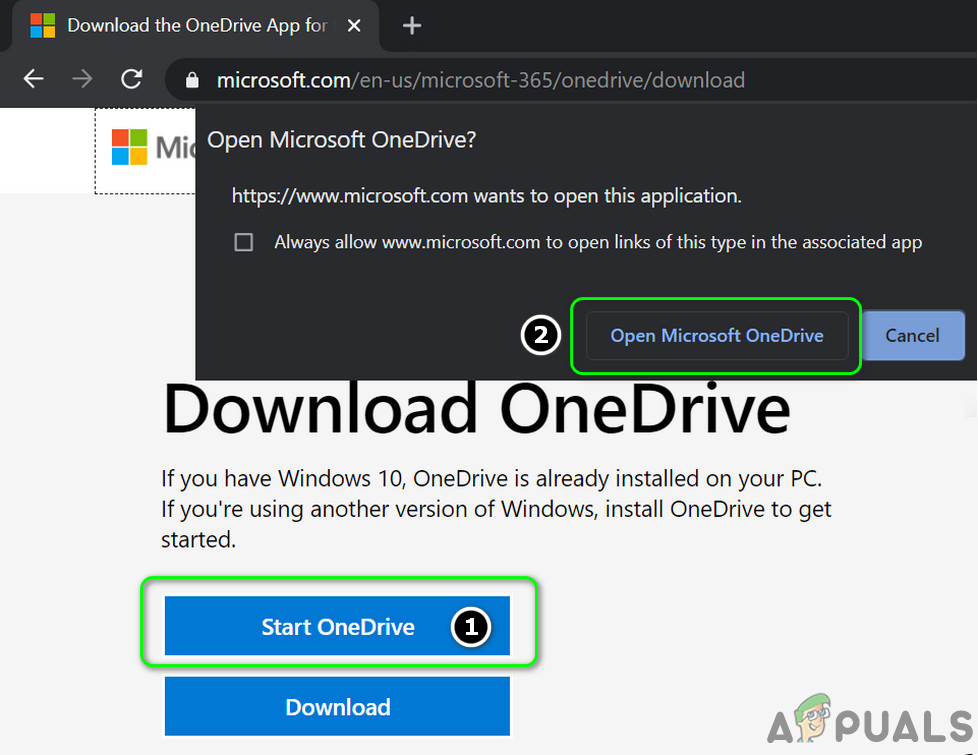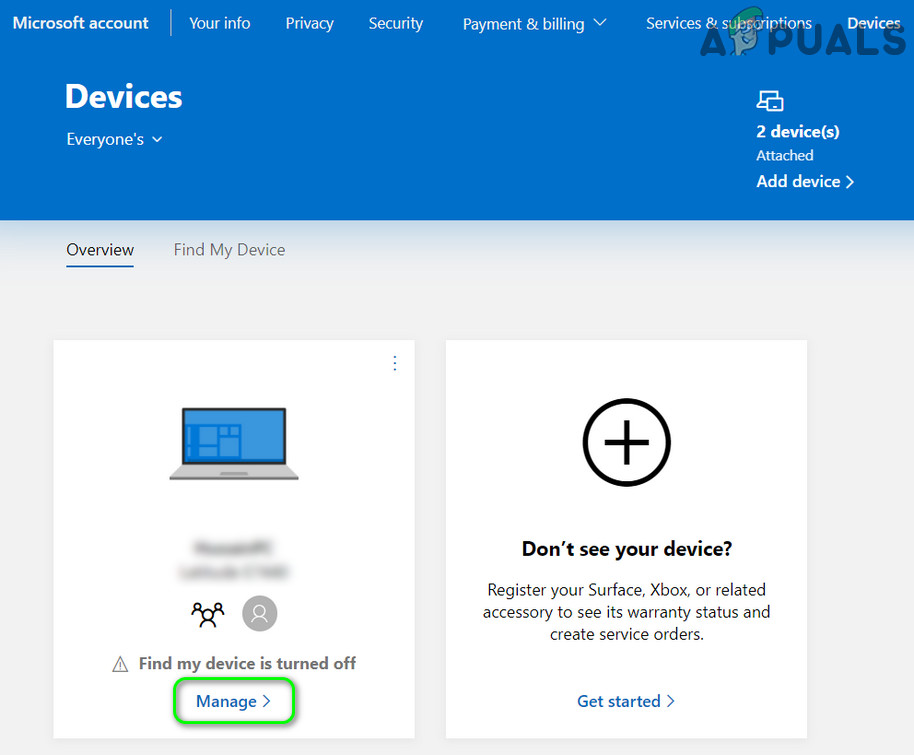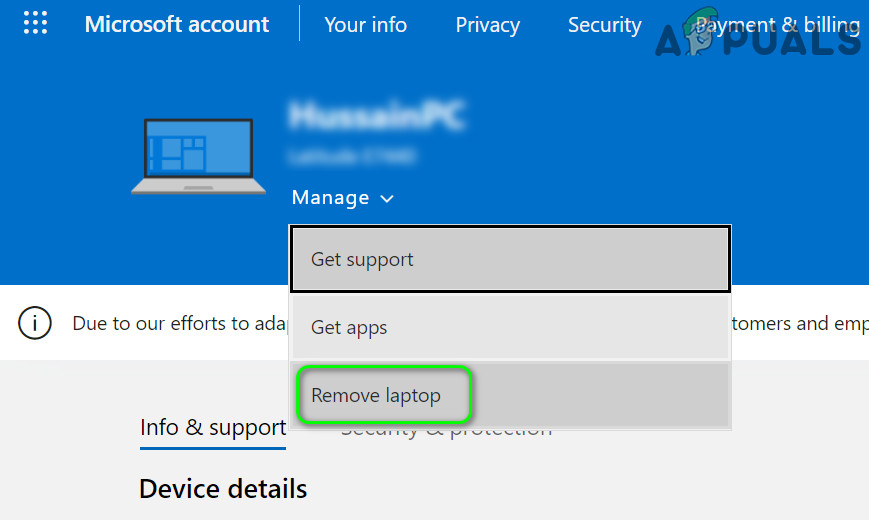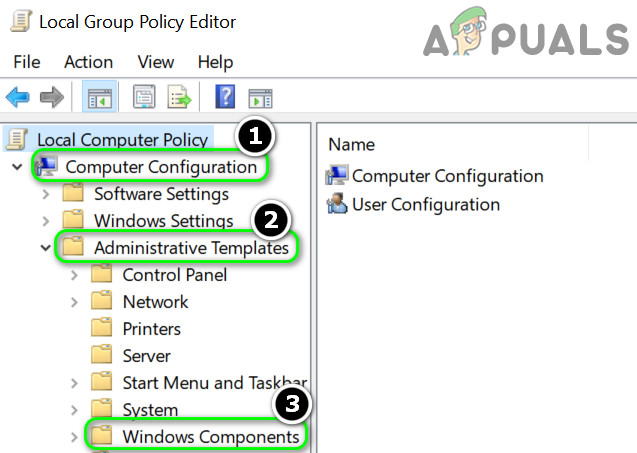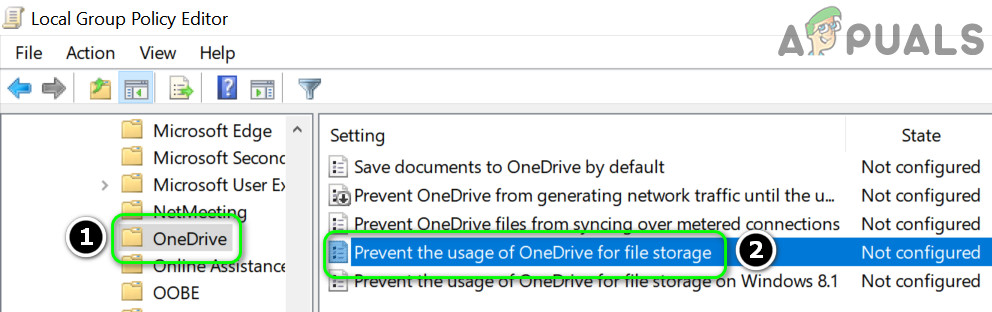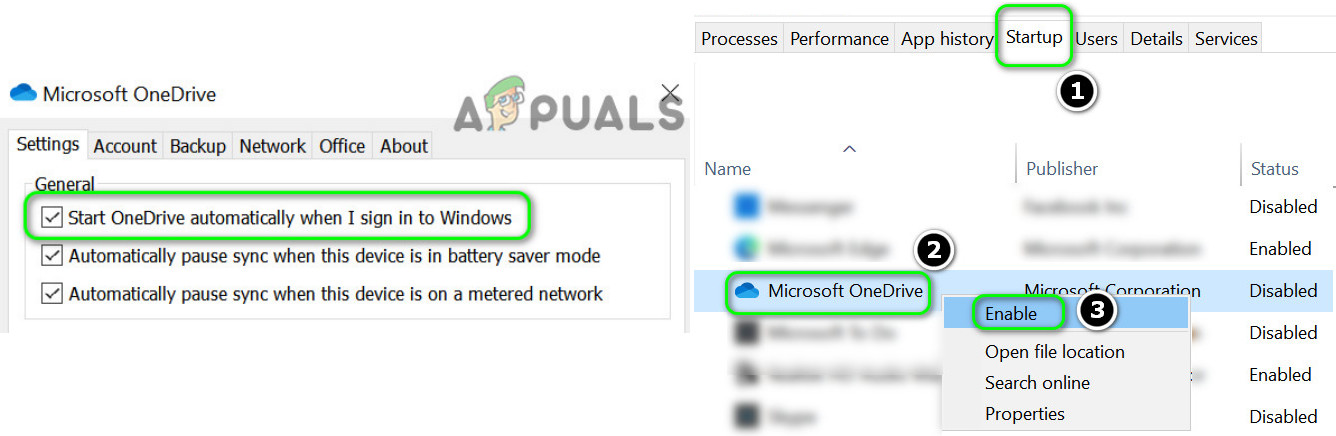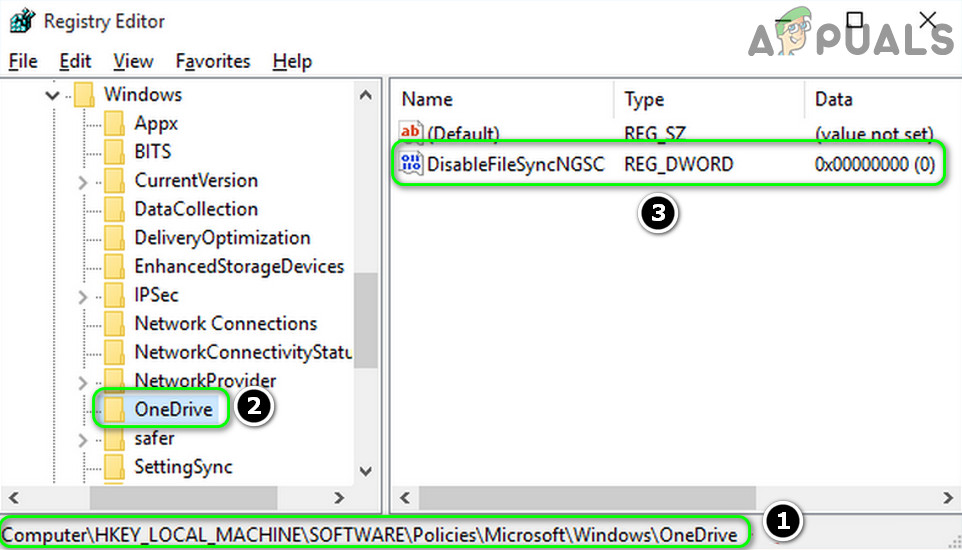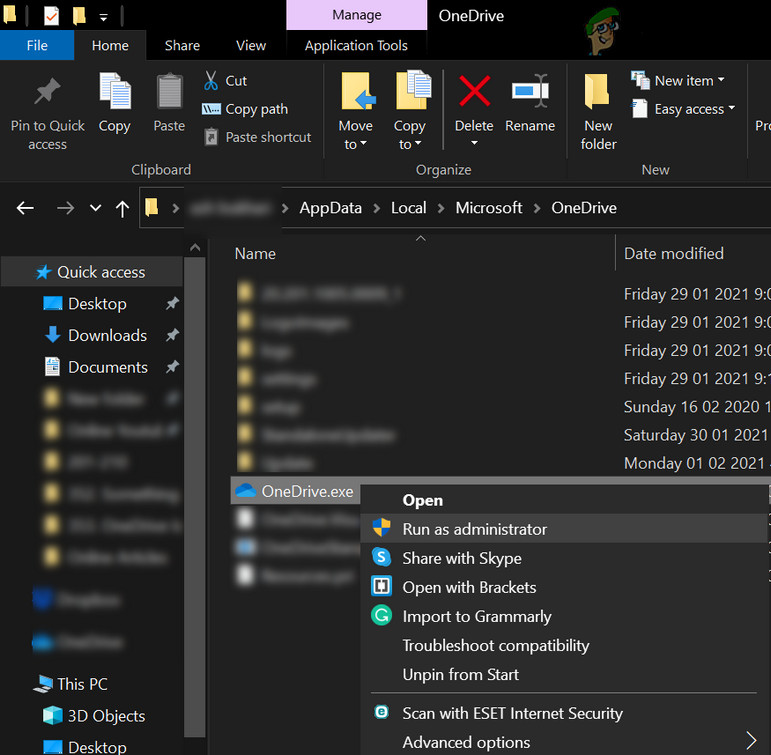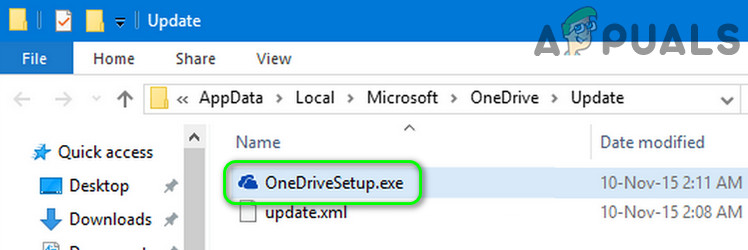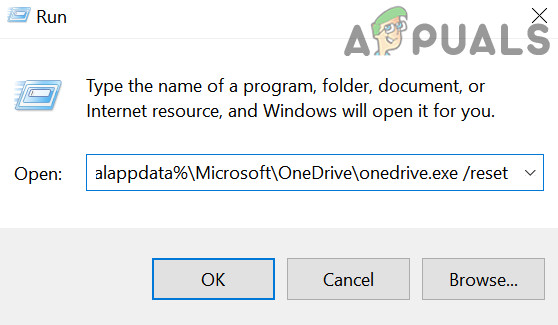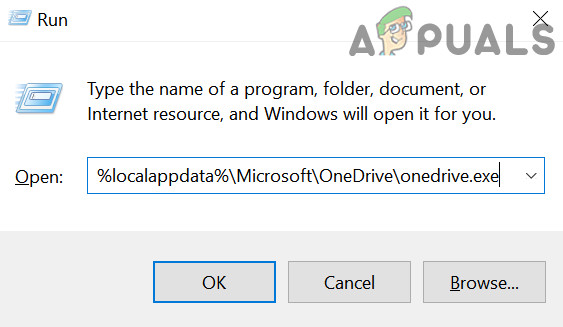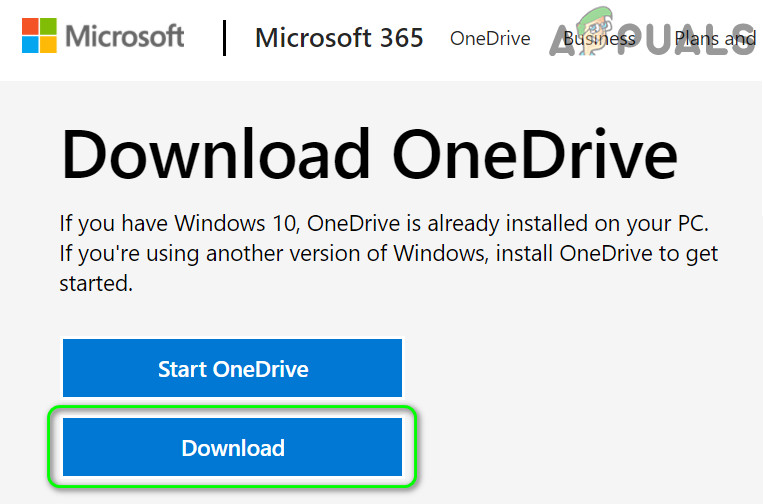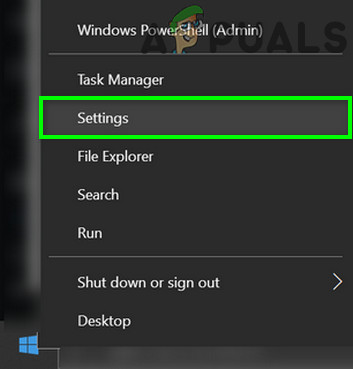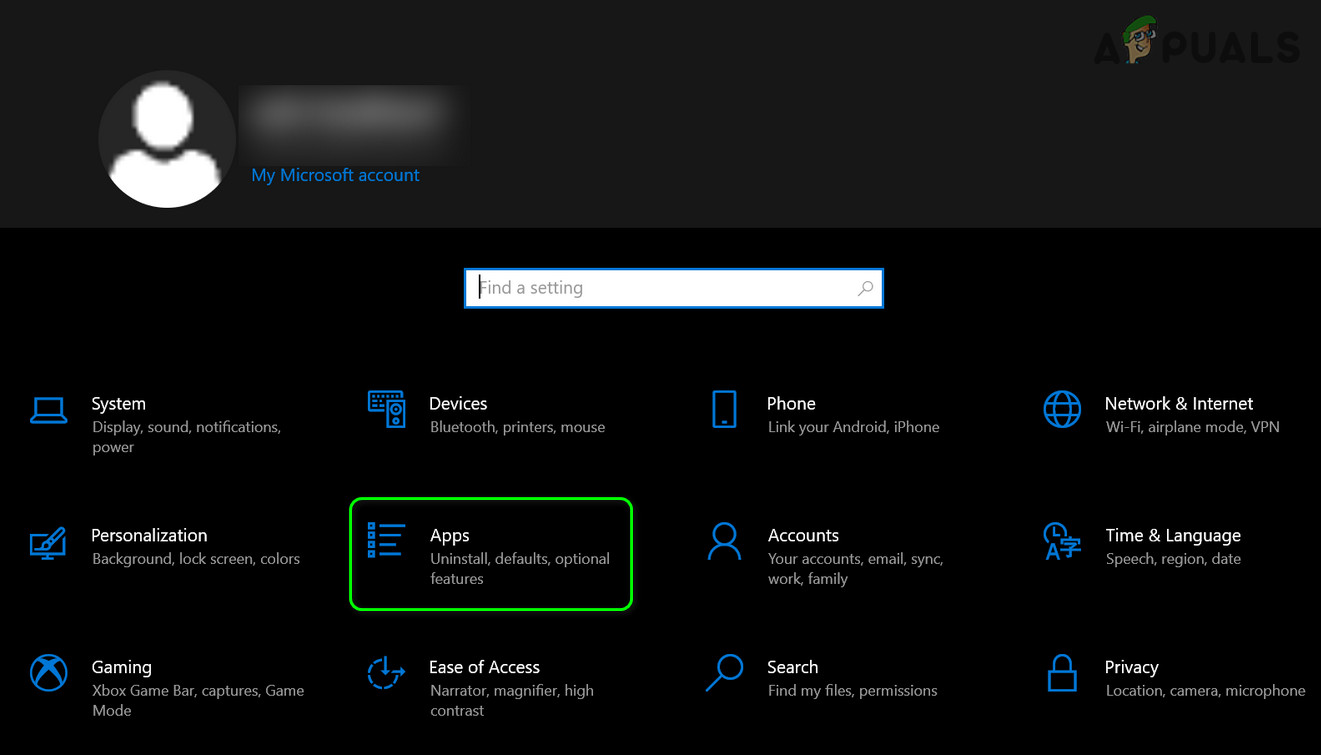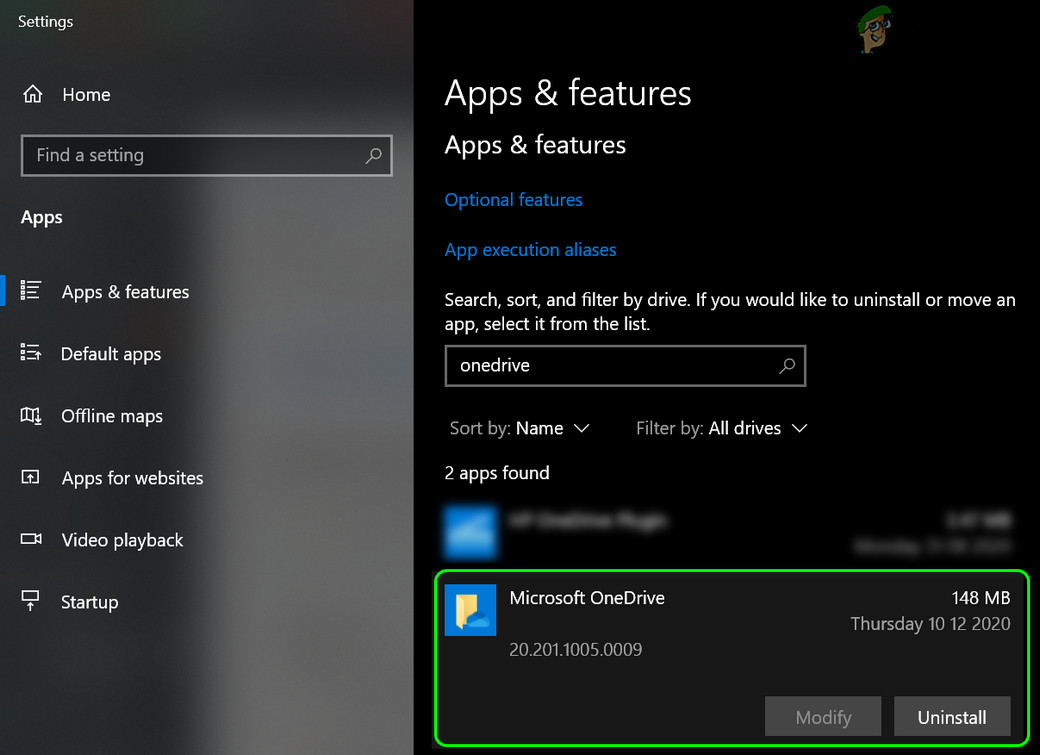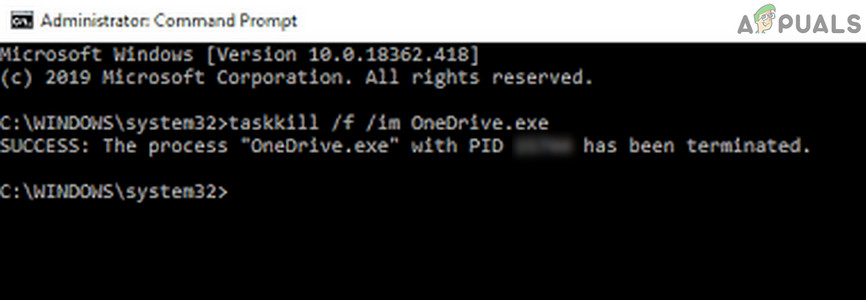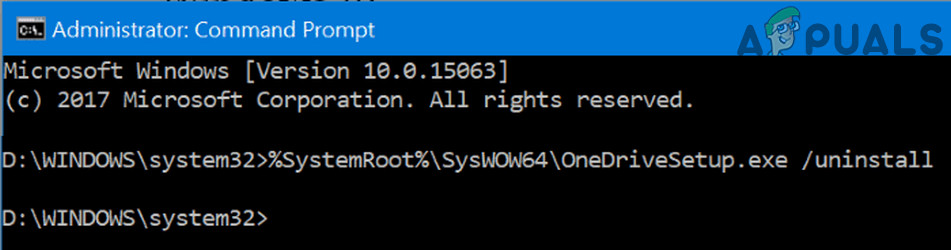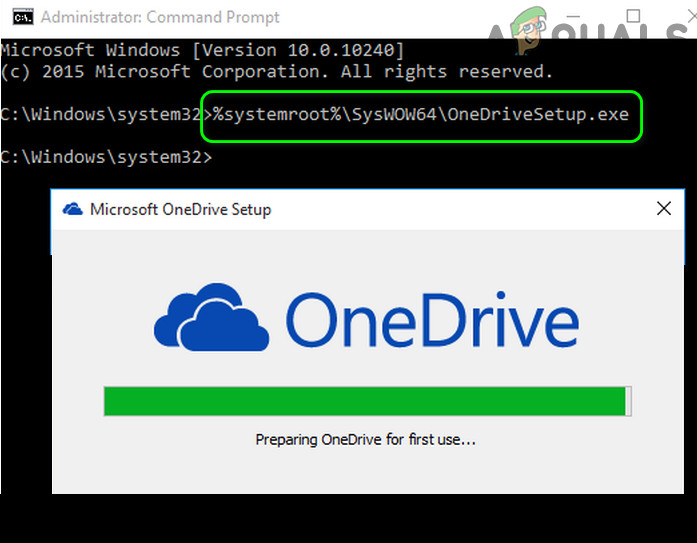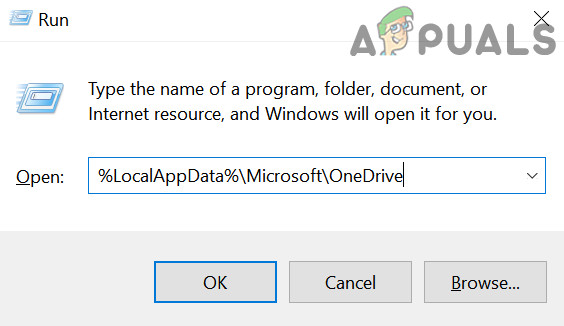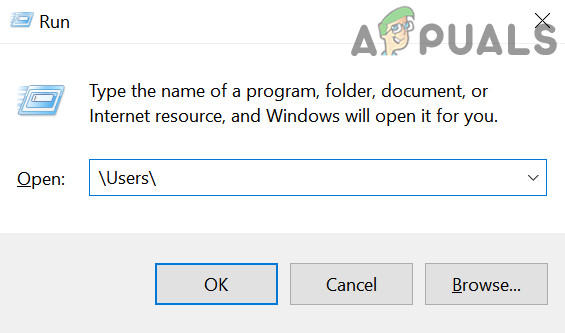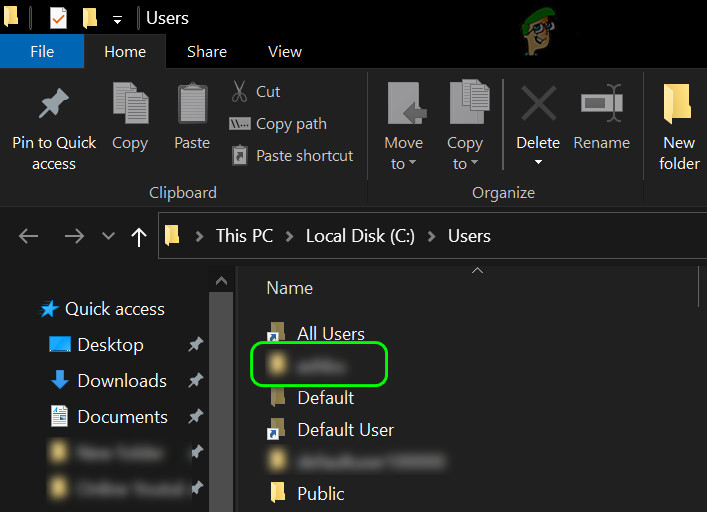The user encounters the issue when he cannot see the OneDrive icon on the taskbar (or in the system’s tray) and the OneDrive client could not be launched from the Start menu. Although some of the users were able to launch OneDrive, however, when they hovered the mouse over the OneDrive, the icon disappeared. For a small group of users, the OneDrive icon was also missing from the File Explorer. Some users reported more than one instance of OneDrive running in the Task Manager of their systems but no icon on the taskbar. The issue usually arises after a Windows update. The problem was reported on personal as well business versions of OneDrive. Before moving on to restore your OneDrive icon, make sure to backup essential info/data and create a system restore point. Additionally, make sure that OneDrive is enabled in the Select Which Icons Appear on the Taskbar. Moreover, the OneDrive icon may not be shown on the taskbar if the OneDrive is installed from the Microsoft Store. Last but not least, keep in mind that OneDrive has an item limit (for optimal performance) of 3,00,000 files for all of the document libraries, so, check if that limit is not reached because it may cause crashing of the OneDrive client and thus cause the problem.
Solution 1: Update Windows to the Latest Build
Microsoft updates the Windows OS to satiate the ever-evolving technological horizon and patch the reported bugs. In this context, updating the Windows of your PC to the latest build may solve the problem.
Solution 2: Launch OneDrive from its Website
The issue at hand could be a temporary glitch of the communication modules of the OS or OneDrive application. Signing in to the web version of OneDrive and launching it through the browser may clear the glitch and thus solve the problem.
Solution 3: Enable OneDrive in the Group Policy and at the System’s Boot
The OneDrive icon may not show on the taskbar if the group policy of your system bars OneDrive from operating. In this case, editing the group policy to allow the OneDrive to operate may solve the problem. If OneDrive does not start at the system’s startup, then make sure that the “Start OneDrive Automatically When I Sign in to Windows” is enabled and in the Startup tab of the Task Manager, OneDrive is set to Enabled.
Solution 4: Use the Registry Editor
OneDrive might not show on the taskbar if the relevant registry settings of your system are misconfigured or corrupt. In this case, making the relevant registry edits may solve the problem. But before proceeding, make sure to back up the system’s registry (just in case…). Warning: Be extremely careful as editing the system’s registry requires a certain level of proficiency and if done wrong, you may cause non-repairable damage to your system/data.
Solution 5: Restart/Reset the OneDrive Application
You may face the issue at hand if the installation of the OneDrive application is corrupt. In this scenario, restarting or resetting the OneDrive client may solve the problem.
Restart OneDrive:
Reset OneDrive
If any of the above-mentioned files could not be found, then you can search for the file in This PC window.
Solution 6: Reinstall the OneDrive Application
If the issue persists, then the corrupt installation of the OneDrive client is beyond repair/reset. In this context, reinstalling the OneDrive may solve the problem. If the issue is still there, then you may use the Command Prompt to uninstall and reinstall the OneDrive client. If the issue persists, then you may use a 3rd party uninstaller to remove the OneDrive installation and then reinstall it.
Solution 7: Copy OneDrive Folder from Another User Profile
If the issue persists, then the OneDrive issue could be a result of a corrupt Windows user profile. In this context, creating a new Windows user profile and using it to sign-in to the OneDrive may solve the problem. If the issue is still there, then set the value of the DisableFileSyncNGSC registry key to 0 (solution 4) and then check if copying the OneDrive folder as discussed above solves the OneDrive problem. If the issue persists, you may use the DISM or SFC commands or reset the Windows PC to the factory defaults.
Some Taskbar Icons Are Missing from Windows 11’s Taskbar? Here’s How to Fix ItFix: High CPU Usage by OneDrive ‘OneDrive.exe’Fix: OneDrive Automatically Deleting Files from OneDrive FolderHow to Show Network Icon on Taskbar in Windows 7, 8 or 10
![]()
![]()