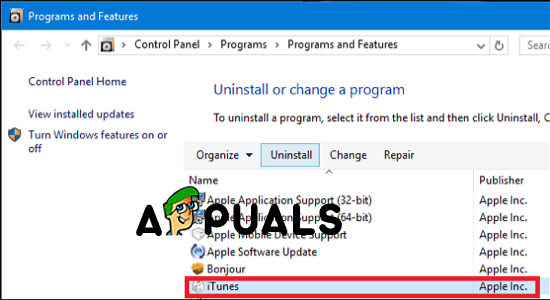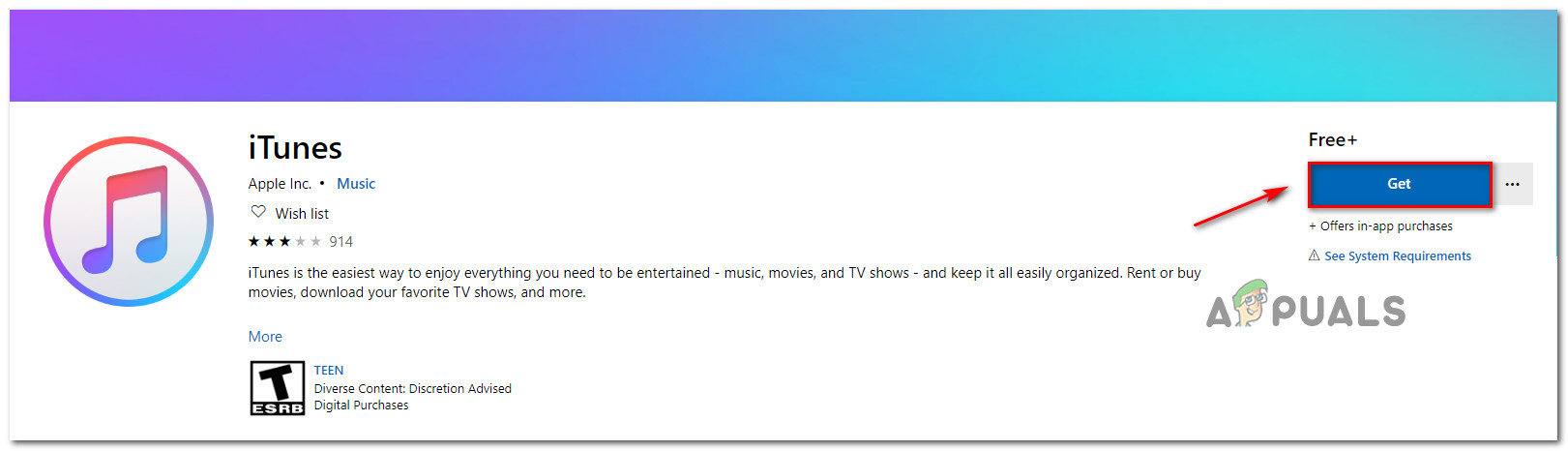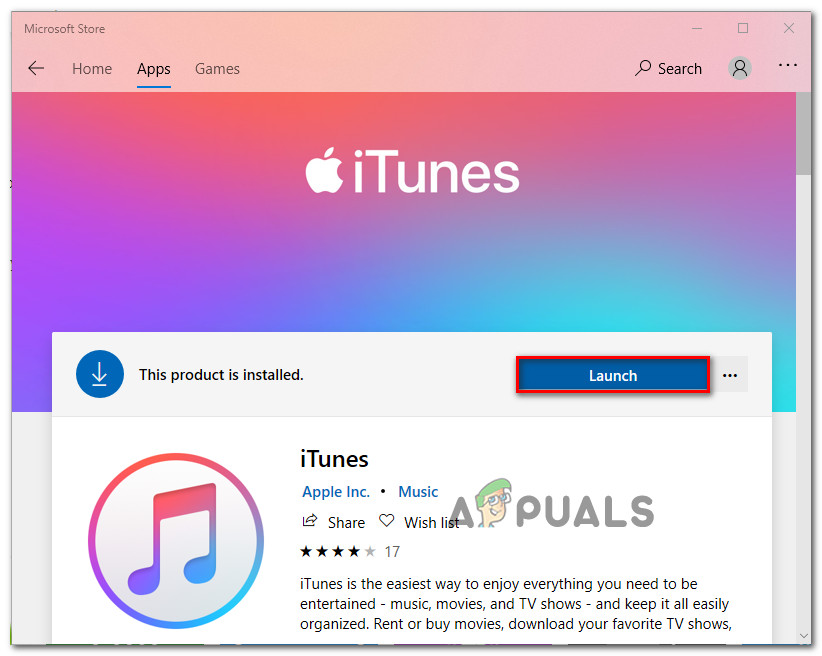What is causing iTunes error 13014?
We investigated this particular issue by looking at various user reports and the repair strategies that some affected users deployed to get the issue resolved. Based on our findings, there are several common scenarios that will trigger this particular error code: If you’re currently struggling to resolve this particular error code, this article will provide you with several troubleshooting steps that other users in a similar situation have used successfully. Follow the methods down below in the order that they are presented. One of them is bound to resolve the 13014 error and allow you to use iTunes normally.
Method 1: Installing the latest iTunes version
One of the first things that you should try when encountering this particular issue is to make sure the latest version is installed. But don’t be contempt with using the built-in update function to check if you have the latest version. Some of iTunes files might have become corrupted, so an update might not be enough to resolve the issue. In this case, it’s preferable that you take the time to remove all iTunes components completely from your computer and install the latest version from scratch. Here’s how to do this: If you’re still encountering the Error 13014, move down to the next method below.
Method 2: Removing Antivirus or firewall (if applicable)
If you’re relying on a 3rd party security suite to protect against malware, uninstall it might be the only fix you need to apply. There are a lot of reports with users signaling that the issue was resolved after they uninstalled the external antivirus or firewall and switched back to Windows Defender. As it turns out, your AV/firewall might end up some outgoing connections with Apple servers, which ends up breaking the iTunes app. And keep in mind that disabling real-time protection is not enough to resolve the issue since the same security rules will still remain in place. You’ll need to remove the 3rd party security suite and ensure that there is no remnant file that will recreate the old behavior. To make the whole process easier for you, we have created a guide that will help you remove your AV + any remnant files from your system. Follow the instructions (here). If you’re still encountering this issue or this method was not applicable to your particular scenario, move down to the next method below.
Method 3: Getting rid of Genius
Genius is one of the highlights of the iTunes app, but it turns out that it has the potential of breaking a lot of things. We have managed to find some irrefutable evidence that the Genius feature will sometimes trigger the 13014 error (in the event that Genius is enabled). If you’re encountering the 13014 error when performing a different action than starting iTunes, try disabling Genius from iTunes directly. To do this, go to File > Library and click on Turn Off Genius. If you’re encountering the error when trying to start iTunes, open your iTunes library folder and delete the following two files:
iTunes Library Genius.itdbiTunes Library Genius.itdb-journal
Once the two files have been deleted, restart iTunes and see if the issue has been resolved.
[FIX] iTunes Error 5105 on Windows (Your Request Cannot Be Processed)How to Fix iTunes Error 9039How to Fix iTunes Error 0xe8000015How to Fix iTunes Unknown Error -54