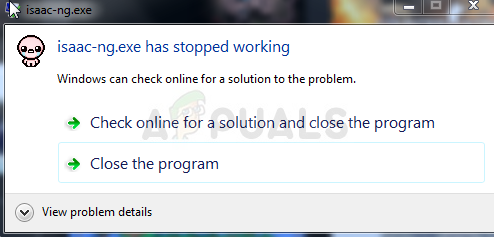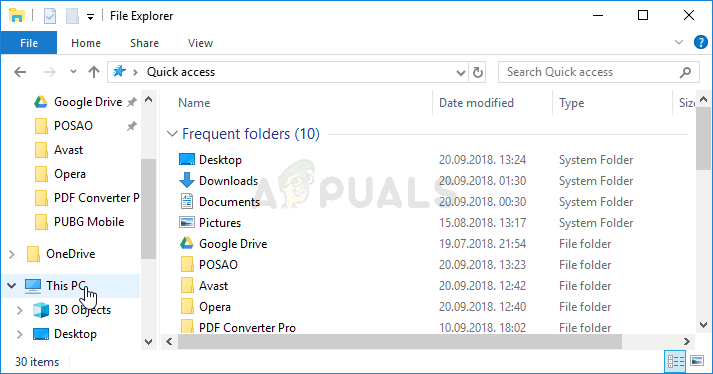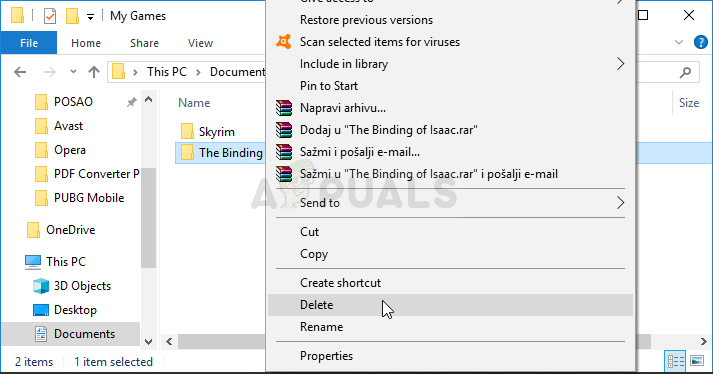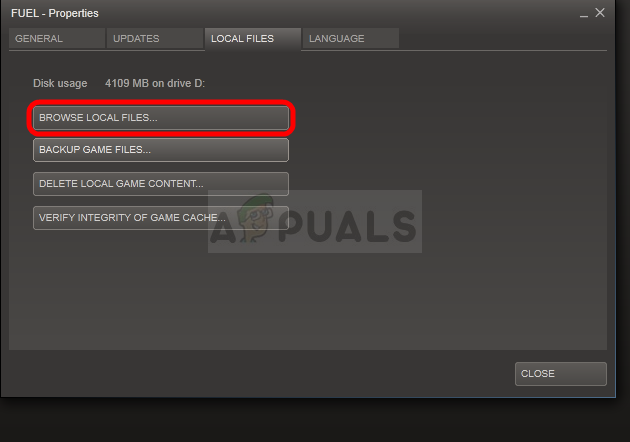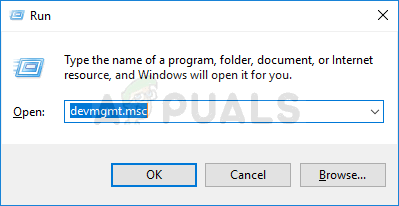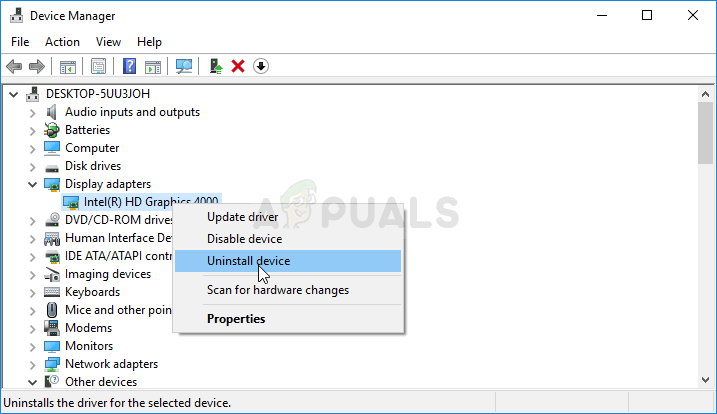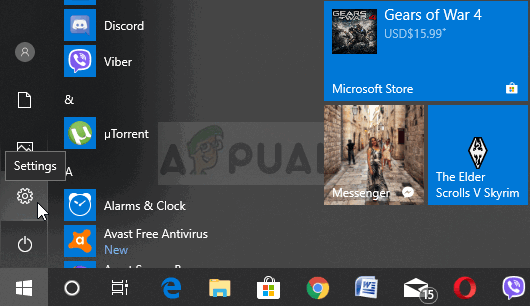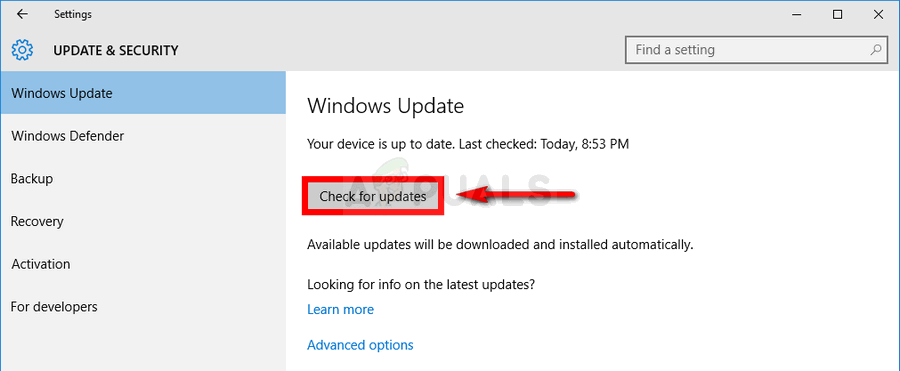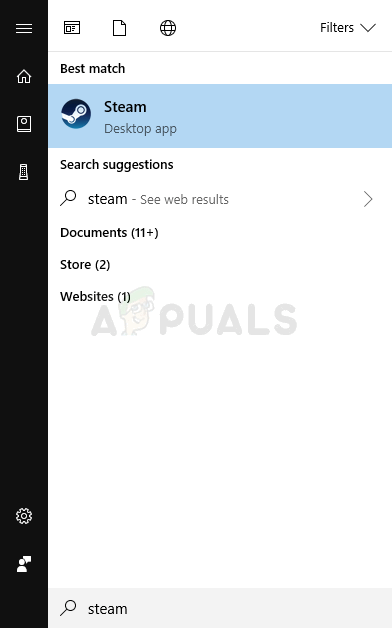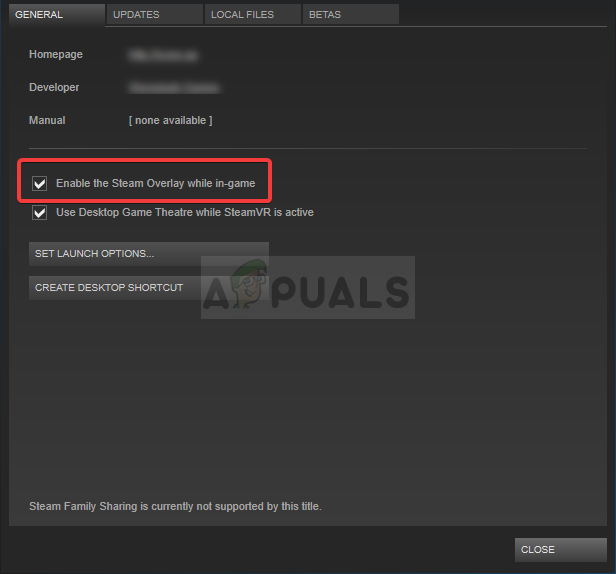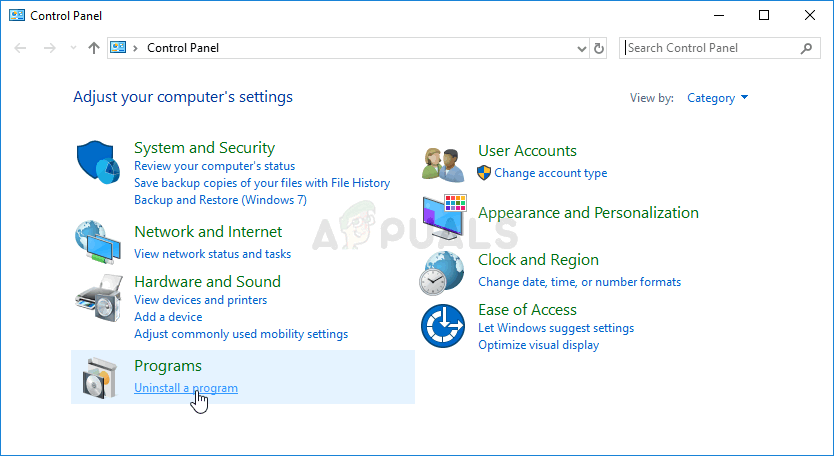Still, users are getting the “isaac-ng.exe has stopped working” message which means that The Binding of Isaac crashes to Desktop. The game is unplayable because of these problems and it often occurs right on startup. Fixing this problem shouldn’t be that difficult but still make sure to follow steps correctly.
What Causes the “isaac-ng.exe has stopped working” Error?
The thing which often causes this error message when playing The Binding of Isaac is broken or missing game files. This can applied both to game files in Documents where save files and preferences are stored and the main installation files in the directory where you installed the game. The second most common cause for the problem is definitely outdated graphics card drivers which can’t support some in-game settings. You should update them as soon as possible. Finally, Steam Overlay seems to cause this problem in certain cases as it’s not fully compatible with plenty of games which don’t like anything being displayed over their window.
How to Fix isaac-ng.exe stopped working
Solution 1: Delete its Folder in Documents
Deleting the game’s main preference folder in Documents is a great way of sort of restarting the game without actually losing your save files, your progress but possibly solving your issue. The process is quite easy so make sure you try this method out before proceeding further. Note: In the My Games folder, there should be a The Binding of Isaac Mods folder. If the method above has failed to work, you should try removing the content inside by moving it somewhere else to see if the game crashes. If the crashing stops, one of the mods you have downloaded is faulty and you shouldn’t use it anymore!
Solution 2: Manually Install the Latest Graphics Card Driver
Talking about the importance of video card drivers when playing video games is just unnecessary as they are probably the first thing which may cause issues on your computers when it comes to video games crashing. Accordingly, The Binding of Isaac Rebirth is no exception and you should manually install the latest available graphics card driver in order to run the game properly. Nvidia Drivers — Click Here! AMD Drivers — Click Here! Note: If you are on Windows 10, latest drivers are almost always installed alongside other Windows updates so make sure you keep your computer’s OS up to date. Windows Update is run automatically on Windows 10 but you can check by following the instructions below for a new update.
Solution 3: Disable Steam Overlay for the Game
There is something about Steam Overlay which makes games simply want to crash. It’s a weird problem as this overlay is sometimes quite useful but you might want to consider disabling it for this game only as it causes it to crash for some users who have purchased and installed the game through Steam
Solution 4: Reinstall the Game
The final solution might appear the easiest for some users if they have done it before with any other program. This time, you will be able to keep your save files as well as that is an option you will see during the uninstallation so make sure you keep it checked. Reinstall the game and check to see if the problem still appears!
Alternative for Steam Users:
If you have installed the game from a disk, make sure you insert it in the DVD tray, and wait for the installation wizard to open. Follow the instructions on-screen to install the game again and wait for the process to finish. If you purchased it via Steam, you will need to download it again from Steam by locating its entry in the Library and choose the Install button after right-clicking on it. Check to see if the “isaac-ng.exe has stopped working” error appears again.
Fix: opvapp.exe has stopped workingHow to Fix ATKEX_cmd.exe Has Stopped WorkingFix: ATH.exe has stopped workingFIX: hl2.exe has stopped working