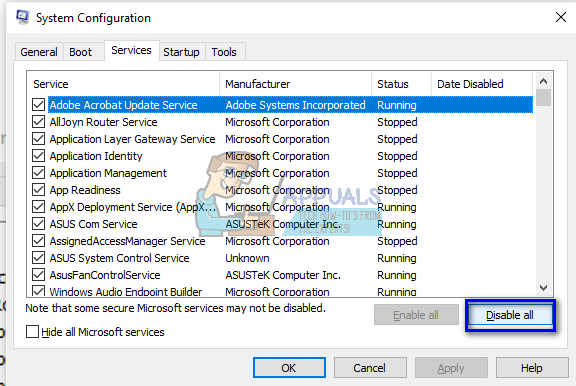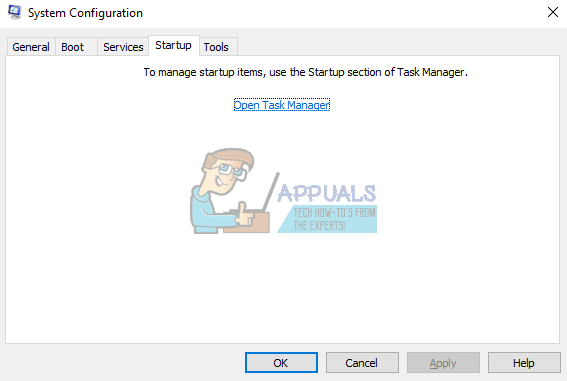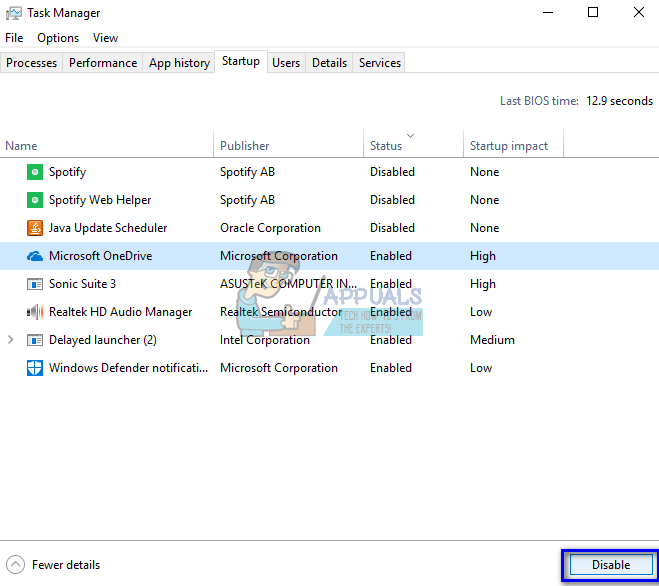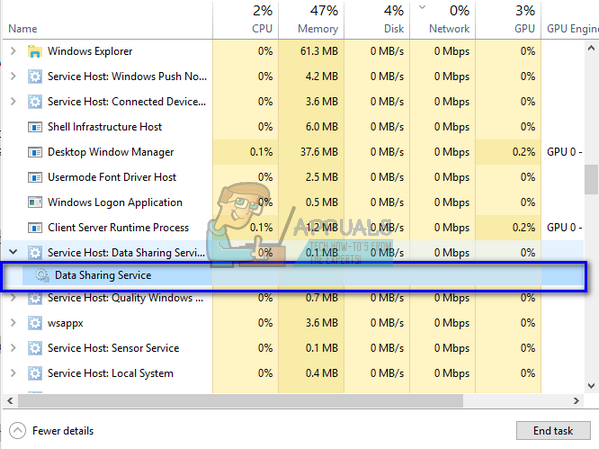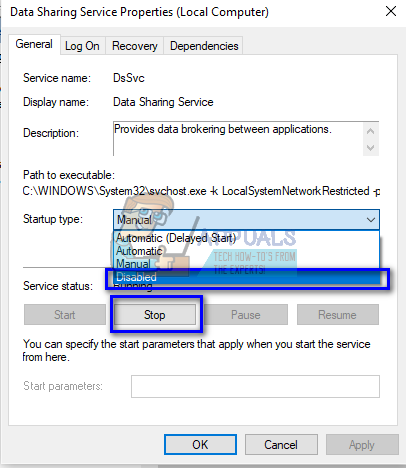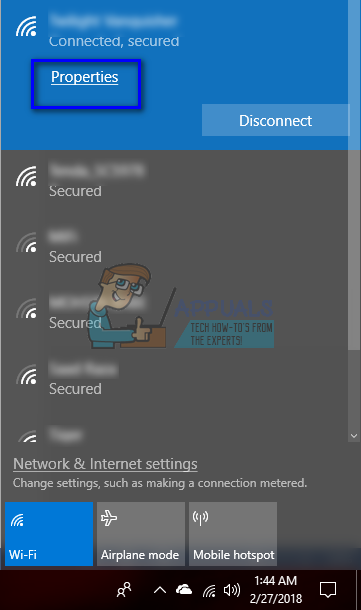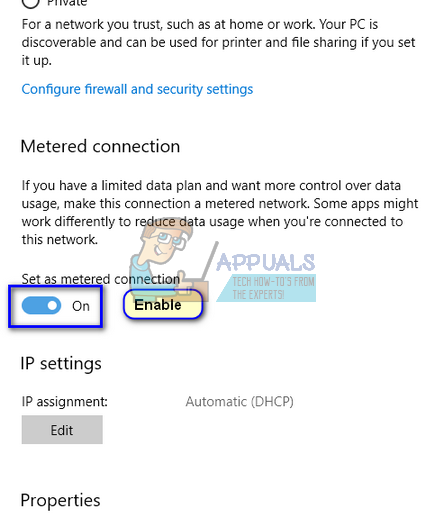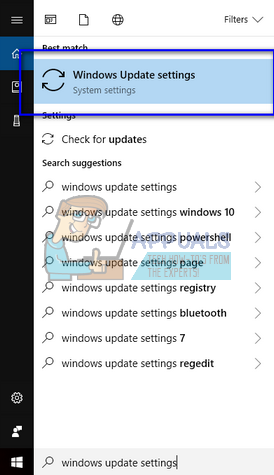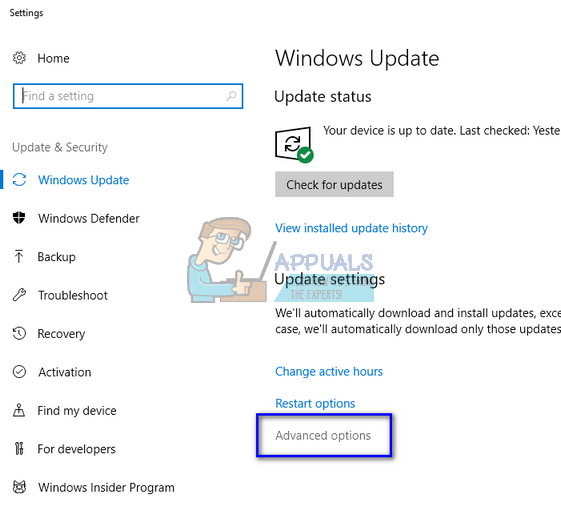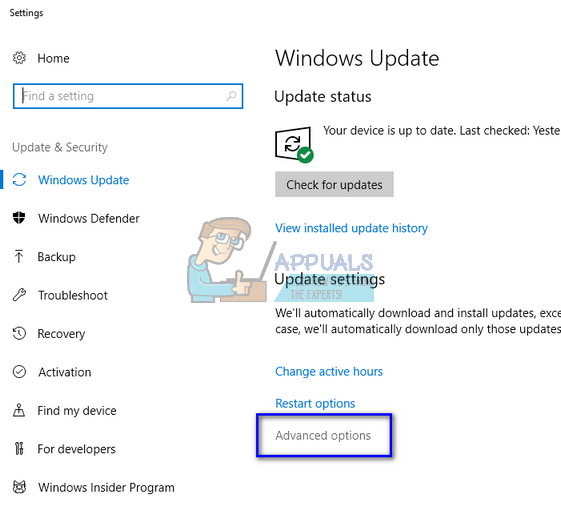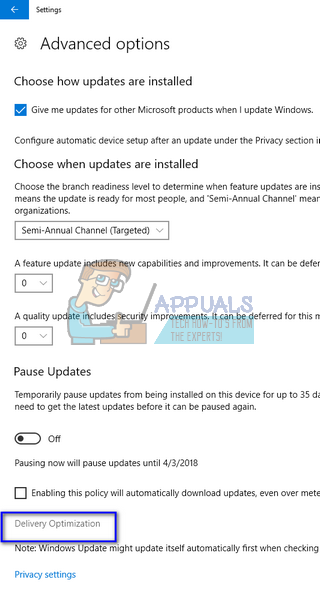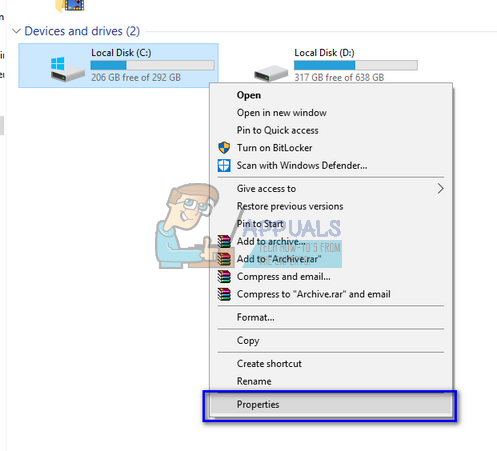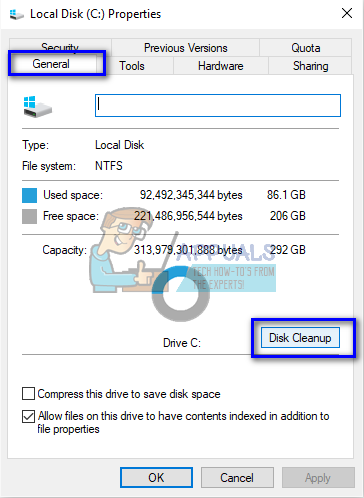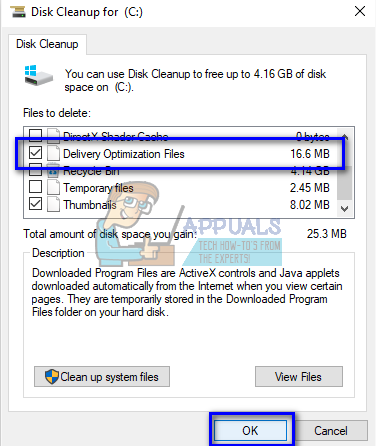So what is this process? This process is used by some applications to download new settings/updates or other configurations over the internet. It is also used by Windows itself to fetch data from the internet. This process is also known as ‘scvhost.exe’. It is classified as a process on your computer that hosts or contains other individual services. There can also be multiple instances of this process running at the same time on your computer. There are a few workarounds we can follow to solve this problem. Start with the first workaround and navigate your way down accordingly.
Solution 1: Clean Booting your Computer and using Resource Monitor
Before we start following other solutions where we configure system settings, we can try Clean Booting your PC. This boot allows your PC to turn on a with minimal set of drivers and programs. Only the essential ones are enabled while all the other services are disabled. If the resource usage doesn’t occur in this mode, you should enable the processes back on only with small chunks and check if the resource usage returns. If it doesn’t, you can turn on another chunk and check. This way you will be able to diagnose which process is causing the problem.
If there isn’t a third-party process which is causing the problem, you start looking for a Windows process which might be responsible.
Solution 2: Setting your connection as Metered
Another workaround which also works is setting the internet connection you use as ‘Metered connection’. A metered connection is a data connection where you have limited bandwidth available. When you flag a connection with this, Windows will not download Windows update or perform other data activities. This might temporarily stop the bandwidth usage under discussion.
Solution 3: Turning off Delivery Optimization
Windows has a feature named as “Delivery Optimization” enabled by default on your computer. Your computer might send or receive updates to neighboring computers or computers present on your network. This feature might mean that you may get much faster updates, but it also means that your bandwidth will increase. We can try disabling this feature and deleting the delivery optimization files and see if this fixes the problem at hand.
Note: If even after following the above methods the bandwidth doesn’t get fixed because of Host Process for Windows Service, you can resort to disabling some services such as “Background Intelligent Transfer”. You can also use other third-party applications such as “GlassWire” to determine which process is consuming the bandwidth so you can disable it accordingly.
What is ‘Modern Setup Host’ and How to Fix High Disk Usage by Modern Setup Host?[FIX] Service Host: Diagnostic Policy Service High CPU & Memory UsageFix: Windows Host Process Rundll32 High Disk and Cpu UsageFix: Windows Host process RunDLL32 has stopped working