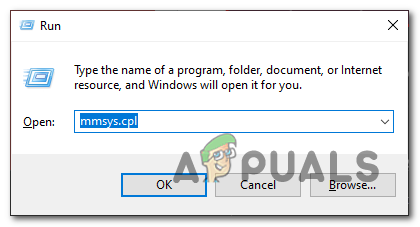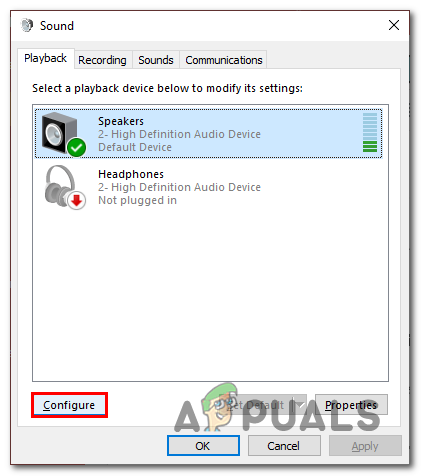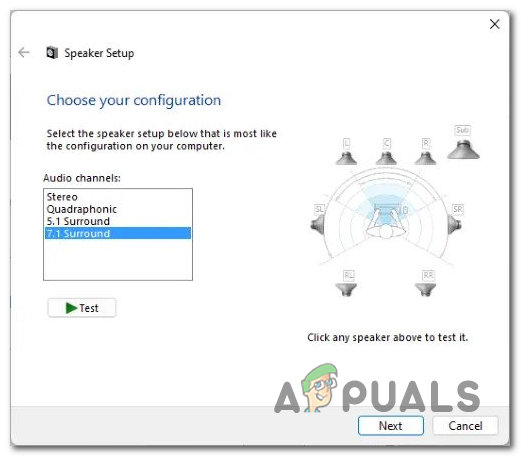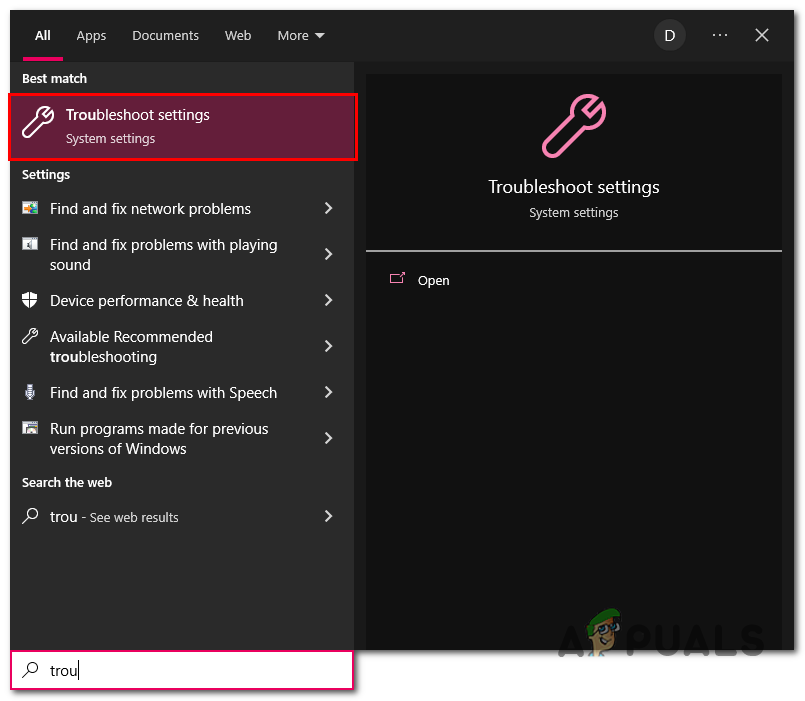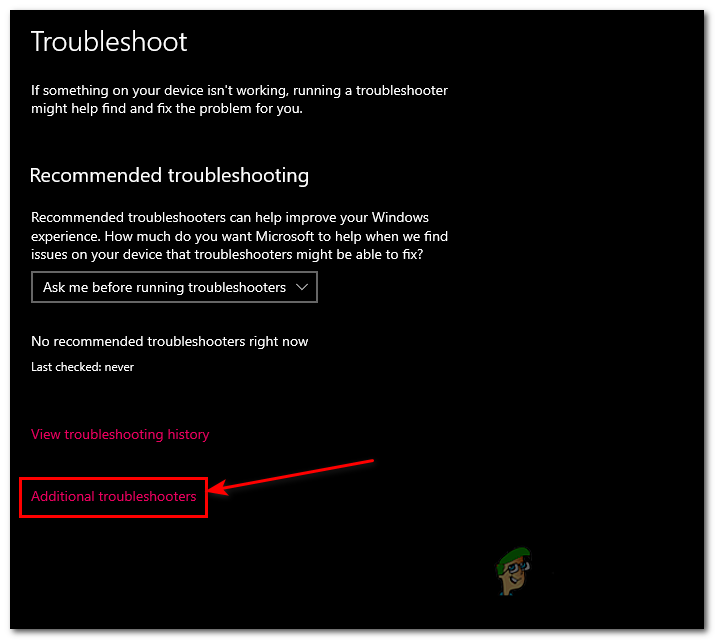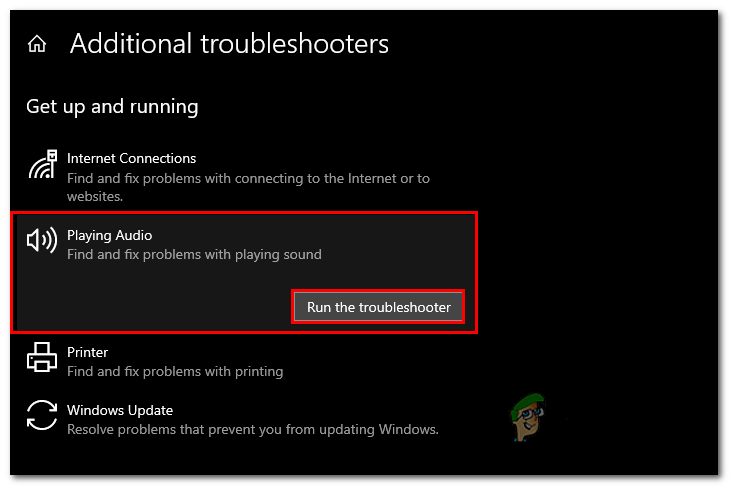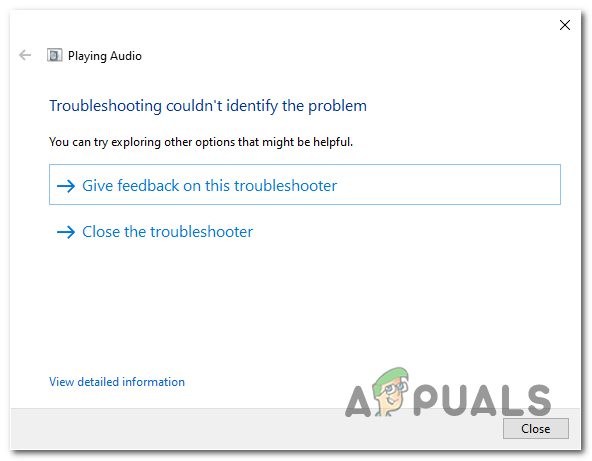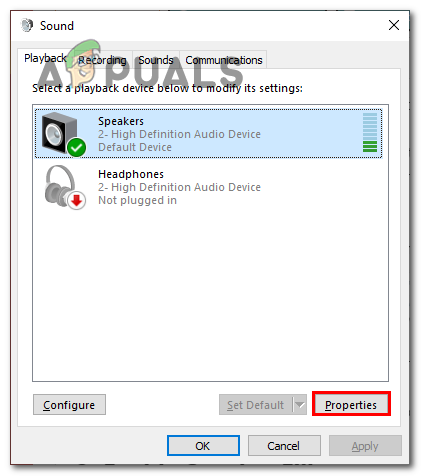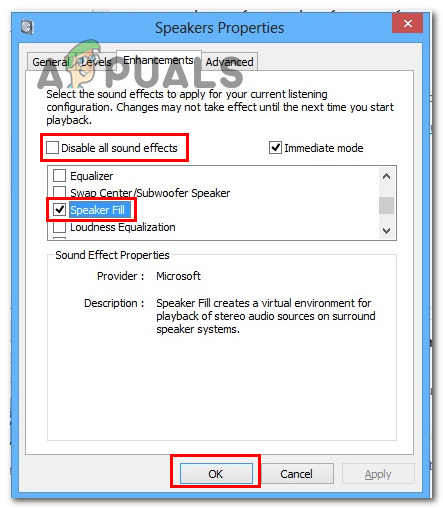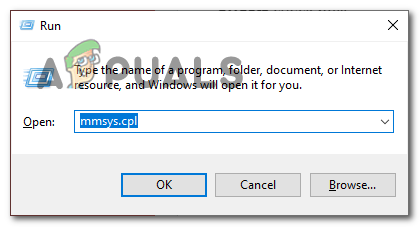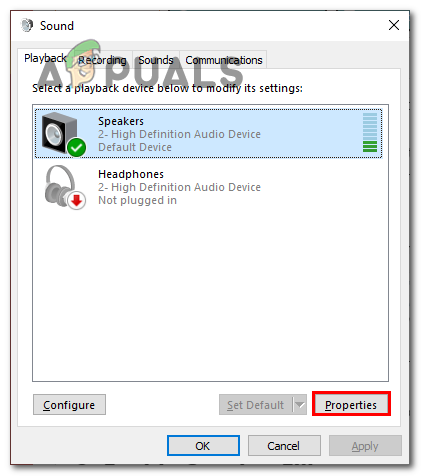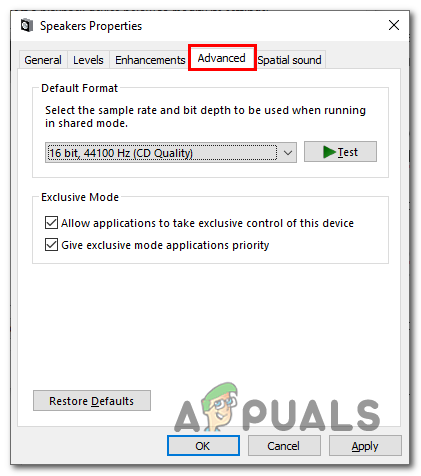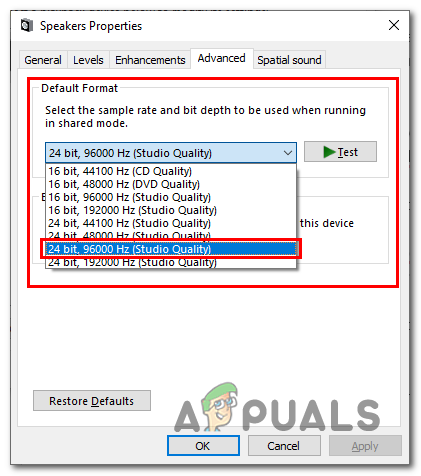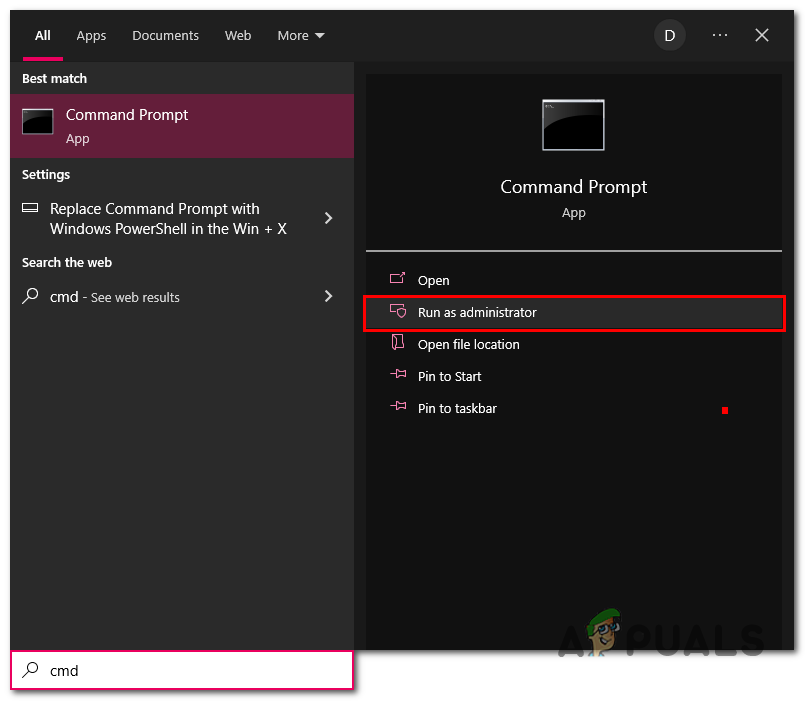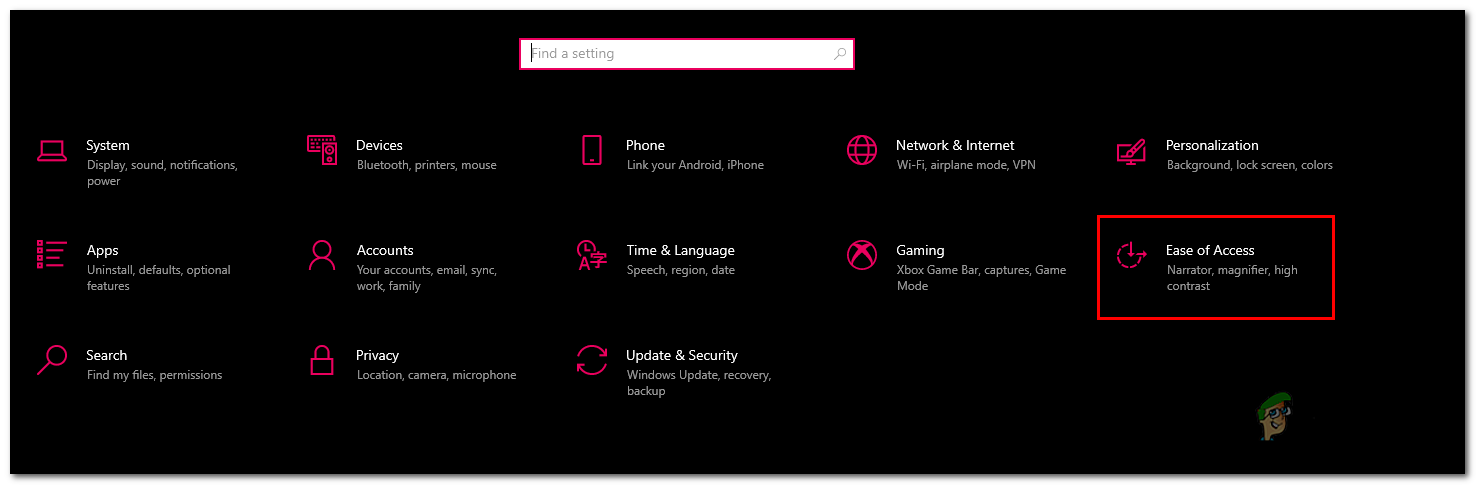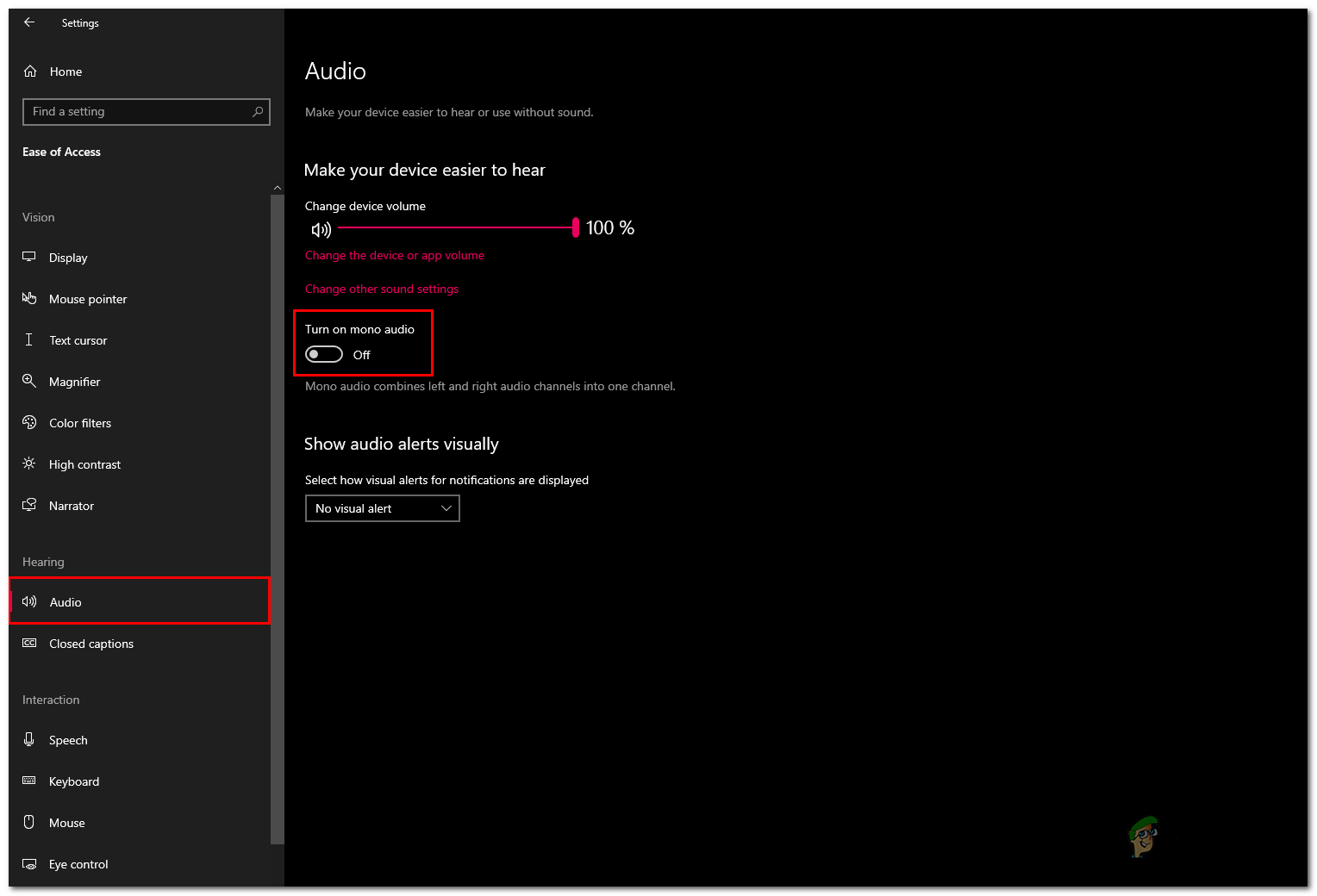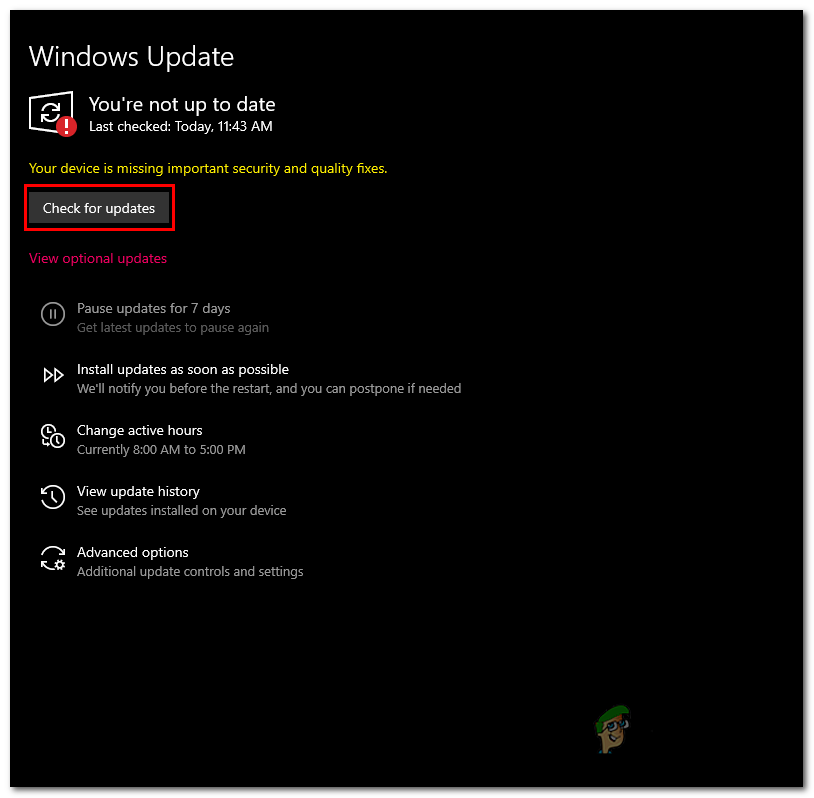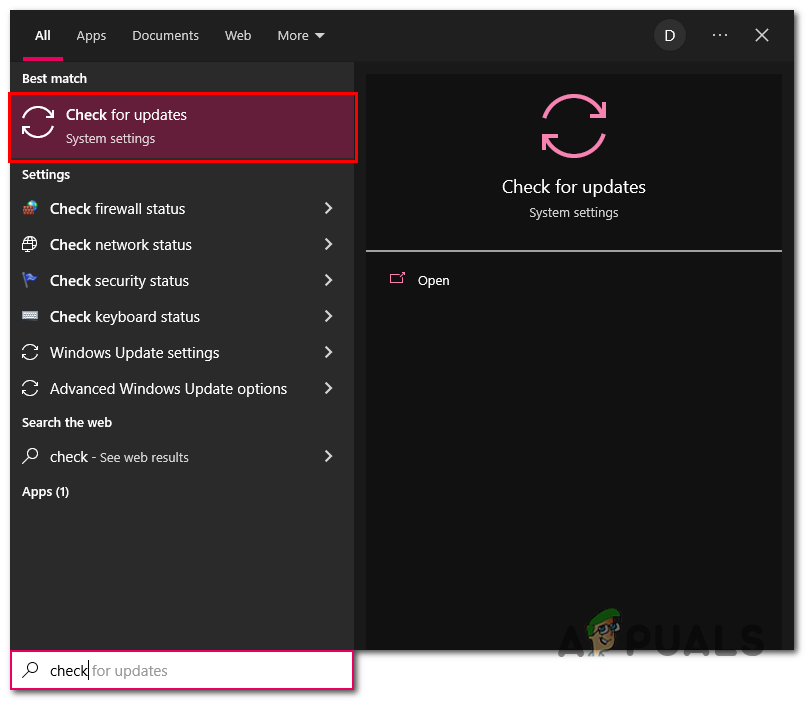Before jumping right into the solutions bit, we’ll look at the causes of this issue.
False Configuration- False configuration can be one of the reasons why you are facing issues using channel surround sound on your windows machine. It is pretty straightforward to fix if this is the problem.Faulty Audio Codecs- Faulty audio codecs might also be the reason for facing this issue. A codec encodes or decodes audio; if the one installed on your computer is faulty, you could face such issues.Outdated or corrupt audio driver- This issue might be due to faulty drivers installed on your computer. It can be easily dealt with by installing updated audio drivers.Disabled Audio Services- Several services work in the background for smooth end-to-end encryption and decryption of the audio. If any one of them is disabled, there is a possibility your experience might not be perfect.Disabled Speaker Fill- Speaker fill is a sound enhancement feature enhancing spatial sensation. If disabled, it may lead to a quirky surround sound experience.Incorrect Audio Format- Windows provides user’s with the feature to select audio formats and has various options covering a wide range of speakers. It is a good practice to configure the audio format to the correct format in correspondence with your speaker’s compatibility.
1. Verify Surround Sound Configurations
Before applying any solutions to fix the issue at hand. We’ll reconfigure and verify if your surround sound configurations are correct. Follow these steps: Once the configurations are done, Try testing your speakers. If the error persists, continue to the next step
2. Use Windows Audio Troubleshooter
Windows come with an audio troubleshooter out of the box. This tool can help us identify common and known issues. These steps are valid for both windows 11 and 10, so Follow these straightforward steps : As shown in the image, it could not identify the problem; move on to the next step if the windows audio troubleshooter could not solve the issue.
3. Download HD audio codecs
An audio codec can be a piece of software that encodes and decodes digital stream data in audio vocal form. It could possibly be the reason for us facing this error if it is faulty. Follow these steps to Download the HD audio codec : Once installed, check if the problem has been solved. If it remains, continue to the next step.
4. Enable Speaker Fill
Users have reported enabling speaker fill to solve their problem with channel surround sound. It is quite straightforward and reportedly an effective fix to this problem. Follow these steps: Retry using your speakers; if the problem exists, continue to the next step.
5. Change Audio Format
Windows allows users with authority to change the audio format, and reportedly changing the audio format to 24 Bit and 96000 Hz sound quality has helped users rectify the issue. Follow these straightforward steps to change the audio format: Reboot your computer; if this configuration, unfortunately, did not do any good, continue to the next step.
6. Restart Audio Services
Restarting audio services might help us take care of this issue; follow these steps to restart audio services easily: Try now; if the problem still continues, continue to the next step.
7. Enable the Mono audio feature
Enabling mono audio has been helpful to several users and is widely considered a fix to this issue. Follow these steps to enable mono audio: Try now; if the issue is yet to be rectified, continue to the next step.
8. Update Windows
There might be an issue with your current windows version; It is a good practice to keep your windows up-to-date. Follow these straightforward steps to install the latest windows update. Once updated, Restart your computer and Retry using your speakers.
RAM: Single Channel vs Dual ChannelHow to Configure and Test 5.1 Surround Sound on Windows 10Best 7.1 Surround Sound Headsets To Buy In 2022Corsair HS60 Pro Surround Gaming Headset Review