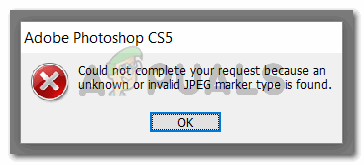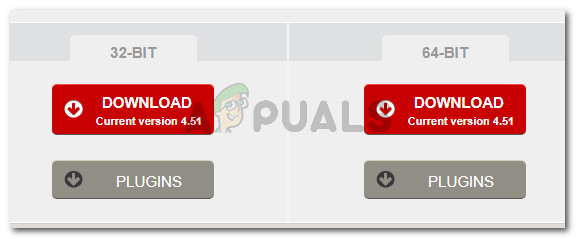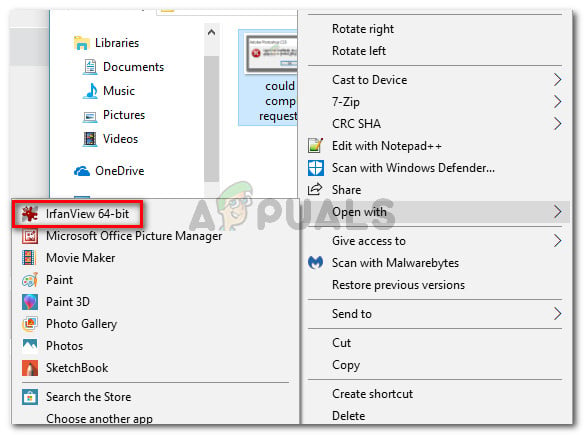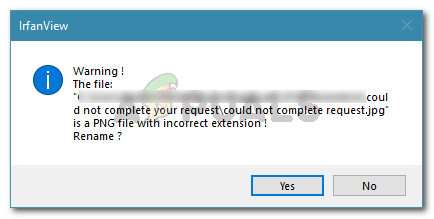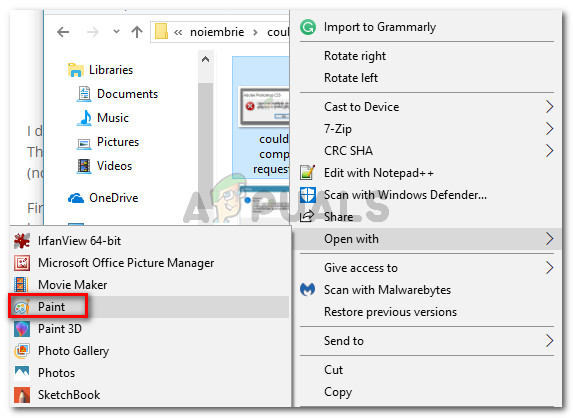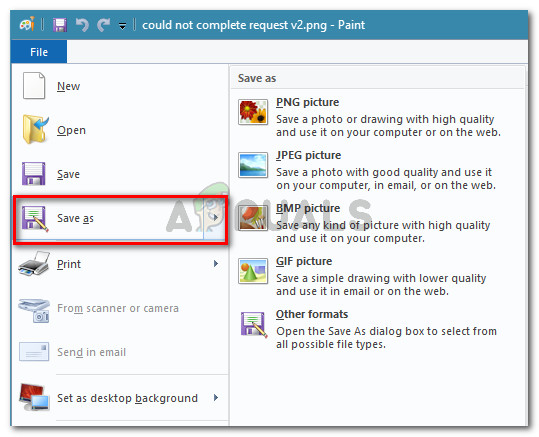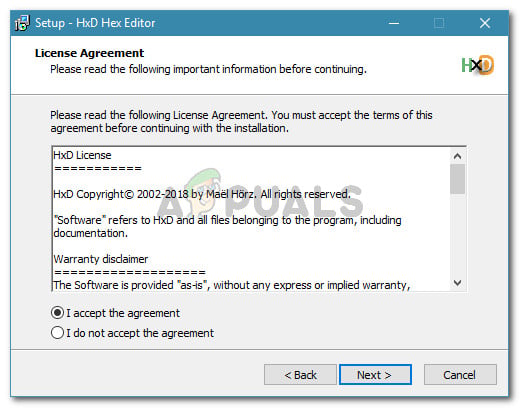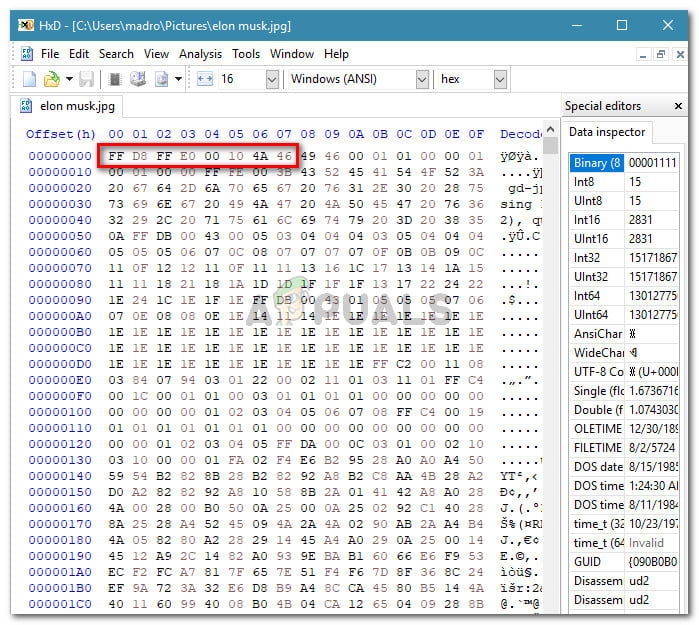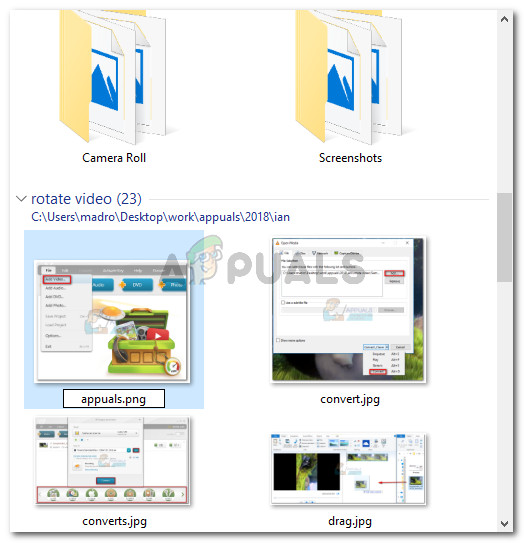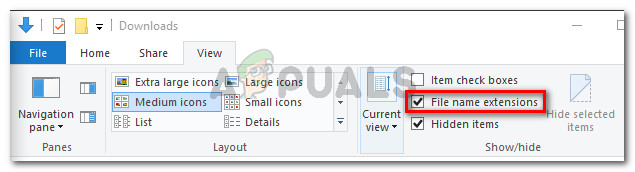What is causing the “Could not complete your request because an unknown or invalid JPEG marker type is found” error
We investigated this particular issue by looking at various user reports. We also managed to recreate the issue on our testing machines. Based on what we gathered, there are several different scenarios that will trigger this error message: If you’re struggling to resolve this particular issue, the steps below will help you to troubleshoot the issue. Next, we’ll show you a couple of methods that other users in a similar situation have used to get the issue resolved. All the methods presented below will help you achieve the same end result, so feel free to use whichever seems more conveyable to your situation.
Method 1: Using Irfanview to automatically convert the image to the correct extension
Since Photoshop doesn’t like to open images that don’t have the right extension, we can use an application that will automatically fix the error by changing the extension to the correct one. The most popular way to do this is by using IrfanView – a freeware image viewer. A lot of users facing the same scenario have reported that the following procedure enabled them to resolve the error message indefinitely. Here’s a quick guide on installing and using IrfanView to fix the issue by changing the image extension automatically: If you’re looking for a fix in which you don’t need to install additional software, move down to the next method below.
Method 2: Saving the image with Microsoft Paint
Another popular method that a lot of affected users have made use of to resolve the “Could not complete your request because an unknown or invalid JPEG marker type is found” error is the Paint trick. We have tested this ourselves and we can confirm that it works. Turns out that whenever you get this particular error in Photoshop, you can open the same image with Paint, save it in a different location and the problem will be solved. Here’s a quick guide on how to do this:
Method 3: Opening the image with a Hex Editor
This might seem like an overcomplicated method, but you can actually determine if the extension of the image is correct by opening the file in a Hex editor. Keep in mind that each graphics files will invariably begin with the same characters if you open them in a Hex editor. If you know the characters of the most common types of image file, you’ll be able to change the extension to the correct one. Here’s a quick guide on using a Hex Editor to see which extension is correct according to your image file:
Fix: Could not complete your request because of a problem parsing the JPEG dataFix: Could not Complete your request because it is not a valid Photoshop…Photoshop could not Complete your Request because of a Program ErrorFix: “Could not write the file. An unknown error has occurred.” on Adobe…