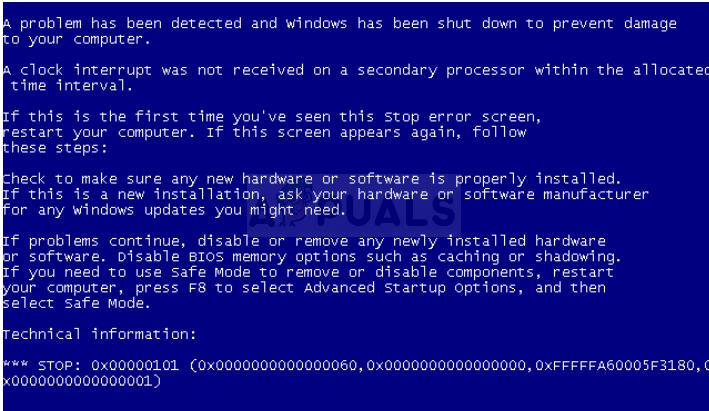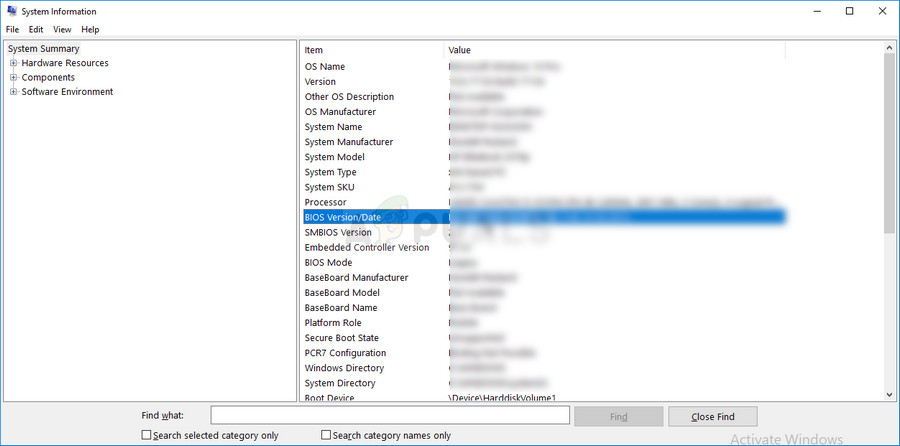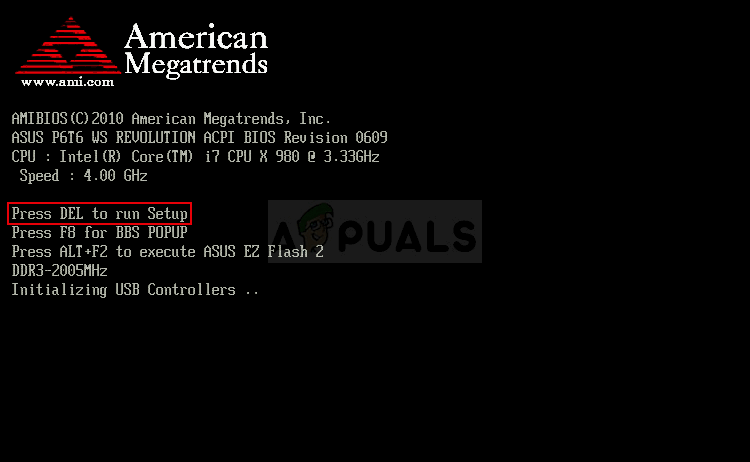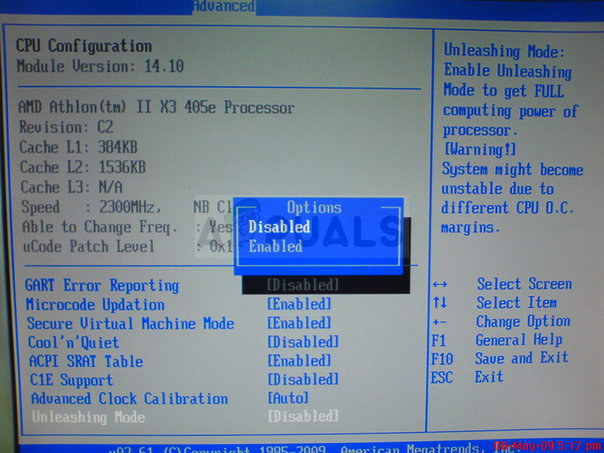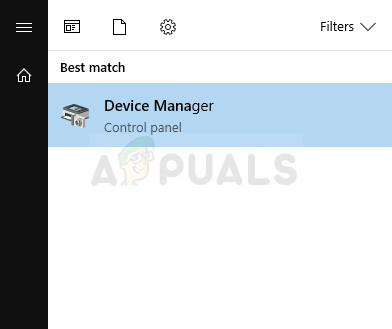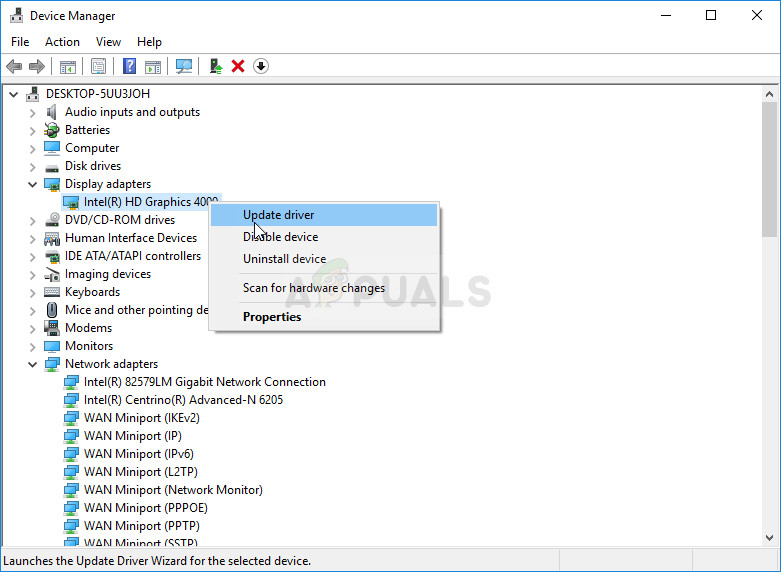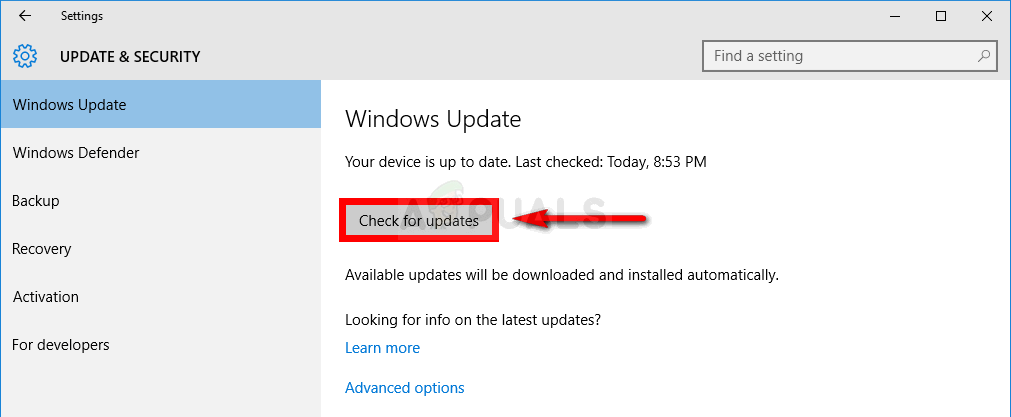Some attribute the cause of this error to overclocking but plenty of users claim that they have never even tried something similar. Check out our solutions one by one and see if any of them can solve your problem!
Solution 1: Update Your BIOS to the Latest Version
This was the official response by Asus after some users complained about the frequent occurrence of the problem and they weren’t overclocking their processor at all. Asus said that the problem can be solved by updating your BIOS to the latest version. This is a viable solution even if you don’t own an Asus PC since the error is not exclusive to any manufacturer.
Solution 2: Stop Overclocking Your CPU
Overclocking is a process where you change the frequency processor to a greater value and above the recommended factory value. This can give your PC a significant speed boost but you have to absolutely careful since there were situations where entire rigs went down in fire after users overclocked them too much. S Some CPUs were definitely not made to be overclocked and it’s a fact that some versions work better than the others. What’s even more important is that different tools used to overclock work better or worse depending on the processor which is being used which also affects the chance of this error occurring. Returning your CPU’s frequency to its original state depends on which software you used to overclock in the first place. Intel and AMD have their own applications available to download which let users overclock their CPUs but there are dozens of programs available to choose from so use them to stop overclocking or simply try using a different tool and check to see if the problem still appears.
Solution 3: Disable Unleashing Mode and Core Unlocker (AMD Users)
If you are an AMD user, you should know that this particular solution might as well work for you if you are not currently overclocking your CPU. There are several settings available in BIOS which may affect the chance of this error appearing and you should try to disable them and check if the problem still appears.
Note: If this does not work for you, navigate to the Advanced CPU Core Features section under CPU Settings and try disabling the C6 State Support by navigating to that option and setting it to Disabled. This has helped plenty of users, especially for AMD users.
Solution 4: Update All of Your Drivers
It’s possible to analyze the dump messages left behind by all BSODs but that is a process which differs from user to user and it’s hard to make it general to be followed by everyone. However, there is a thing which is almost there to be noticed, and that is outdated drivers which cause all kinds of errors, including the one at hand. Update all of your drivers and you will definitely prevent the error from occurring if one of the drivers caused it. Either way, you will end up with a PC with up-to-date drivers!
Note: If you are using Windows 10, latest drivers are often installed alongside other Windows updates so make sure you keep your computer up to date. Windows Update is run automatically on Windows 10 but you can check by following the instructions below for a new update.
Fix: Pseudo-terminal will not be allocated because stdin is not a terminalFix: Sent an incorrect greeting 4.3.4 allocated resources exceededFix: iTunes could not connect to the iphone because an invalid response was…How to Fix “Invalid Response Received” on YouTube?